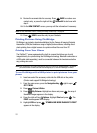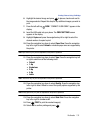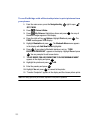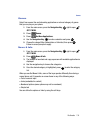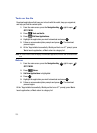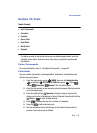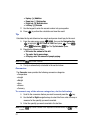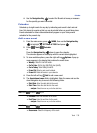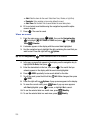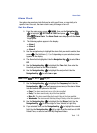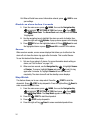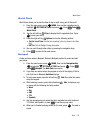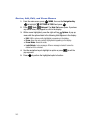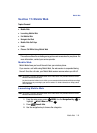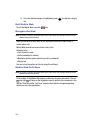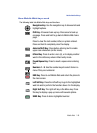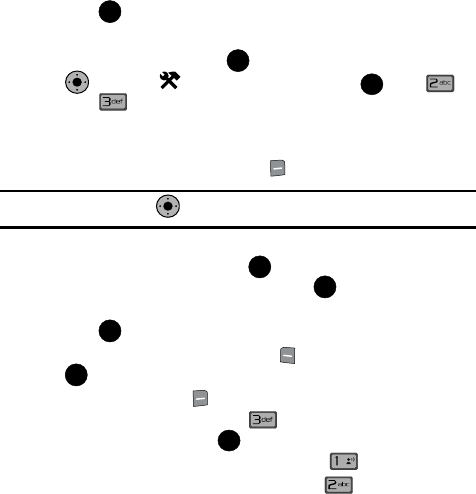
139
•Alert: Sets the alarm for the event. Select from Tone, Vibrate, or Light Only.
•Reminder: Set a reminder up to one day before the event.
• Alert Time: Set the Alert Time to sound before the event takes place.
6. Fill in and select event details using the navigation keys and the alpha-
numeric keypad.
7. Press . The event is saved.
View an event
1. From the main screen, press MENU, then use the Navigation Key
to highlight SETTINGS & TOOLS and press . Press
Tools Calendar.
2. A calendar appears in the display with the current date highlighted.
3. Use the navigation keys to highlight the date containing the event that you
wish to view. Press the right soft key Options.
Tip: Use the Navigation Key to move between months in the calendar.
4.
In the pop-up menu that appears in the display, use the navigation key to
highlight Go To Date, then press .
5. Enter the desired date in the box, then press . The month that you
entered appears in the display with the event date highlighted.
6. Press VIEW repeatedly to view event details for the date.
7. To edit the event, press the left soft key Edit. Make changes, then press
SAVE.
8. Press the right soft key Options. A pop-up menu appears in the display.
9. To erase the current event, press Erase. A pop-up menu appears
with Yes highlighted. press to erase, or highlight No to cancel.
10. To see the selected date in a month view, press Monthly.
11. To see the selected date in a week view, press Weekly.
OK
OK
KO
OK
KO
OK
OK
OK
OK
OK
@