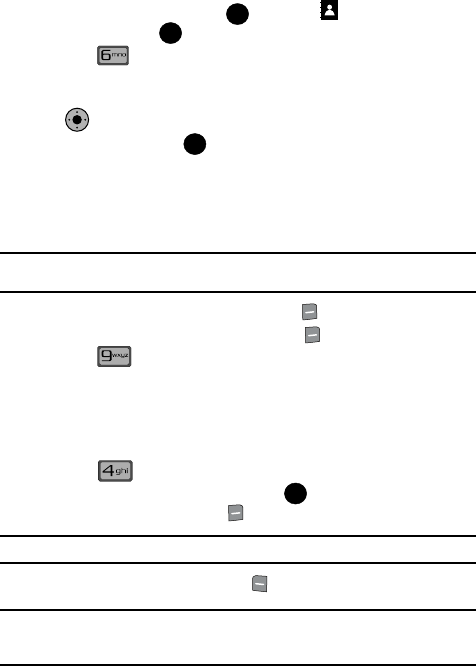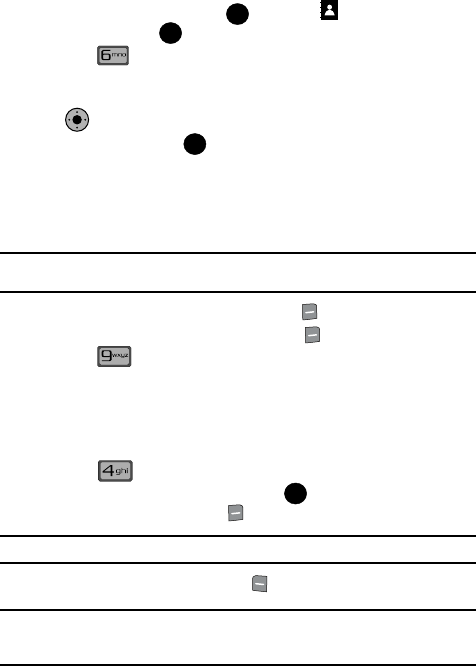
Understanding Your Contacts 62
My Name Card
My Name Card
My Name Card allows you to create a virtual business card. Once completed, you
can send the card to recipients as a vCard attachment.
1. From the main screen, press MENU, the CONTACTS menu is
displayed. Press .
2. Press My Name Card.
3. My Name Card opens with the Name field highlighted.
4. Enter information in each of the fields as desired. Use the Navigation Key
to move between fields, then use the keypad to enter information.
5. When finished, press to save the Name Card.
Sending Contact Information (vCard) to another Bluetooth
enabled phone
You can send individual contacts or your entire contact list to or from another device
that is Bluetooth enabled and that supports name card transfer as well.
Note: If Bluetooth is not powered on, or your FlipShot™ is not paired with another device see "Bluetooth
Menu" on page 86.
1. From the main screen, press right soft key Contacts.
2. Highlight a contact and press right soft key Options.
3. Press Send Name Card. The following options display:
• TXT Message: Allows you to send a name card via TXT Message. A name
card with a picture cannot be sent in a TXT Message.
• Picture Message: Allows you to send a name card via Picture Message.
• Video Message: Allows you to send a name card via Video Message.
• Bluetooth: Allows you to send a name card to a Bluetooth enabled device.
4. Press Bluetooth.
5. Highlight the desired contact and press MARK. To choose all
contacts, press right soft key Mark All.
Note: A check mark appears to the left of selected contacts.
6. When finished, press left soft key Done.
Note: If your FlipShot™ is not paired already with the destination device, follow the instructions on page
87 for Bluetooth Search.
OK
OK
KO
OK
OK