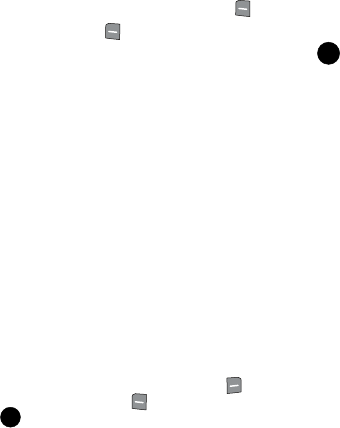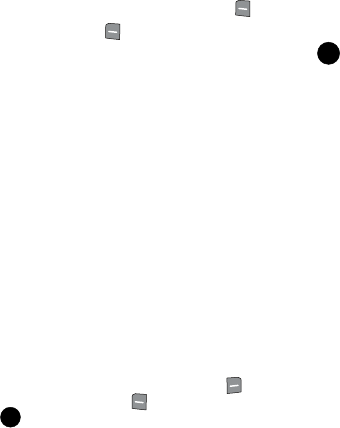
Messaging 82
Changing Message Settings
Changing Message Settings
This menu allows you to define settings for messages sent or received on your
phone. To access your message settings, use the following steps:
1. From the main screen, press the left soft key, Message.
2. Press the left soft key Settings.
3. Select the message type you would like to change and press . Choose
from the following options:
• Entry Mode
: Sets the default entry mode for messaging. Choose from Word, Abc,
ABC, or 123.
• Auto Save Sent: Saves all messages sent. Use the navigation keys to select On,
Off, or Prompt.
• Auto Erase Inbox: Erases the oldest message of the same type (Text or Picture-
Video) when the maximum number of received messages of that type is exceeded in
the Inbox. For example, the oldest read Text message is replaced by an incoming
Text message when 100 Text messages are stored in the Inbox, and the oldest read
Picture-Video message is replaced by an incoming Picture-Video message when
200 Picture-Video messages are stored in the Inbox. Choose from On or Off.
• Messaging Font Size: Allows you to set the message font size for message
received.
• TXT Auto View: Automatically displays the text message when received. Choose
from On or Off.
• Pic-Video Auto Receive: Automatically receives picture and video messages
into your inbox. Choose from On or Off.
• Quick Text: Displays the Quick Text pre-defined entries for Text Message and
Picture-Video Message. Press the right soft key New to add to the Quick Text
list or press the left soft key Erase to erase. Enter your new text and press
. The new Quick Text item shows in the first position of the list.
• Voicemail #: Enter the speed dial entry set for your voicemail.
• Callback #: Allows you to use or edit the number assigned to your handset.
Choose from On or Off.
• Signature: Adds the signature text to each message sent. Choose from None or
Custom.
OK
OK