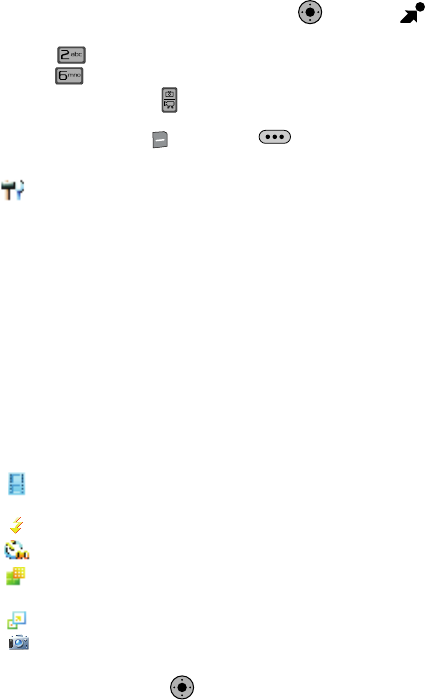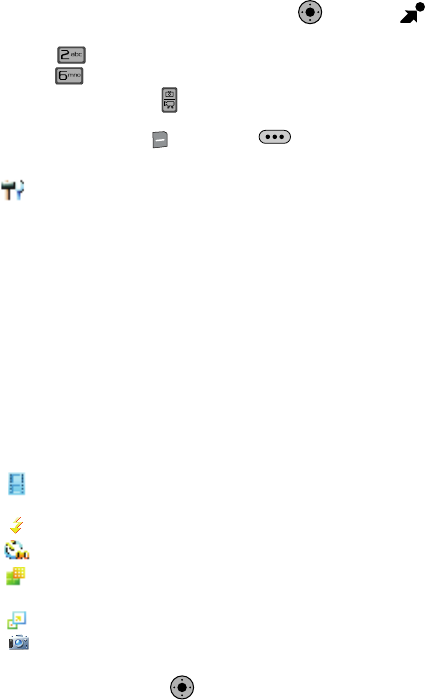
Multimedia 128
Picture & Video
To record a video in the Flip Open Mode, use the following steps:
1. From the main screen, press the Navigation Key right to open
Get It Now.
2. Press Picture & Video.
3. Press Record Video. (You can also activate the camcorder by
pressing and holding the Camera/Camcorder key. The camcorder is
now active.
4. Press the right soft key Options or the Camera Options key on
the right side of the phone. The following settings are available:
Settings: Memory (store Video to phone or microSD™ card), Icon Display, Start
Sound, End Sound, Call Interruption, Reset Setting.
- Color Effects: Normal, Black & White, Antique, Negative, Emboss
- White Balance: Auto, Sunny, Cloudy, Tungsten, Fluorescent
- Brightness: Allows you to adjust the brightness of the video.
- Memory: Allows you to select the location for saved Video. Save to phone or
microSD™ card.
- Icon Display: Allows you to view all, part or none of the camcorder icons in the
display.
- Start Sound: Allows you to select a start sound. You will hear this sound when
you press the record key.
- End Sound: Allows you to select an end sound. You will hear this sound only
when the recording has been stopped or the recording has completed.
- Call Interruption: Allows you to block or allow incoming calls when using the
camcorder.
- Reset Settings: Return camcorder options to default settings
Recording Mode: Limit for Video Message (to record up to a 30 second clip
to attach to a Video message), Normal (to record video up to 10 minutes)
Flash: Off, On, Auto.
Self-Timer: Off, 3 Sec., 5 Sec., 10 Sec.
Quality: Economy, Normal, or Fine. Recording Mode must be set to Normal
for Quality options Normal and Fine to appear.
Resolution: (320X240), (176X144) Video Message.
Camera: Switches from camcorder to camera.
5. Press the Navigation Key down to highlight a setting.
KO
KO