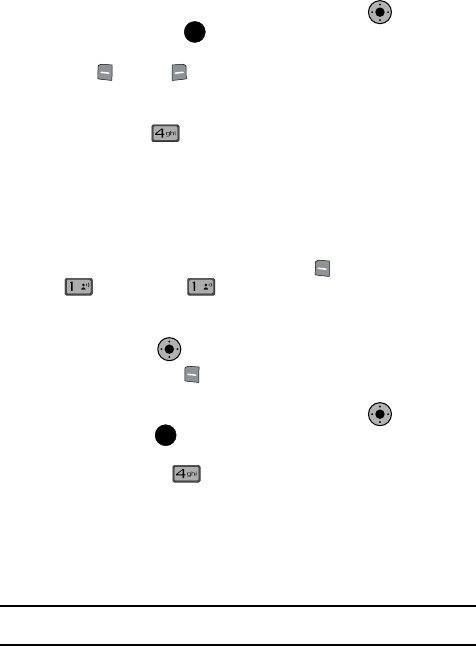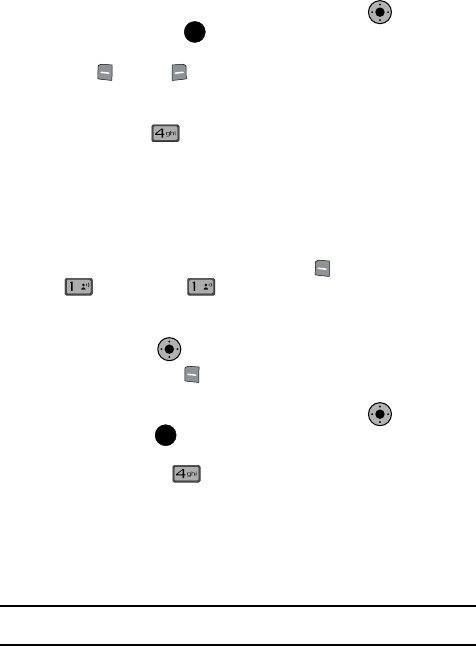
Entering Text 50
Entering Numbers
4. Abc is highlighted by default. Use the Navigation Key to highlight
Symbols, then press . The first of three screens containing symbols
appears in the display.
5. Press Prev or Next to page through the other symbols, if
necessary.
6. Enter the key that corresponds with the symbol that you wish to enter. For
example, press for an exclamation point (!) on the first page of
symbols.
7. Repeat steps 3 through 6 to insert as many symbols into your message as
desired.
Entering Numbers
Enter numbers into a text message while in number mode (123).
1. From the main screen, press the left soft key Message, then press
New Message, TXT Message to compose a new text
message.
2. Enter the phone number or email address of the recipient, then use the
Navigation Key to enter text.
3. Press the left soft key Abc to display a pop-up menu containing the text
entry mode options.
4. Abc is highlighted by default. Use the Navigation Key to highlight
123, then press .
5. Press the keys that correspond with the numbers that you wish to enter.
For example, press for the number 4.
Entering Text Using VoiceMode
VoiceMode dictation software allows you to convert your speech to text when
sending a SMS/EMS or Picture/Video message. Combining VoiceMode with the Send
Text, Send Picture and Send Video voice commands, you can address, compose, and
send a text message using just your voice and a few keys.
Note: You must adapt VoiceMode before using this form of text entry. Adapting VoiceMode only needs to be
performed once.
KO
OK
@ @
KO
KO
OK