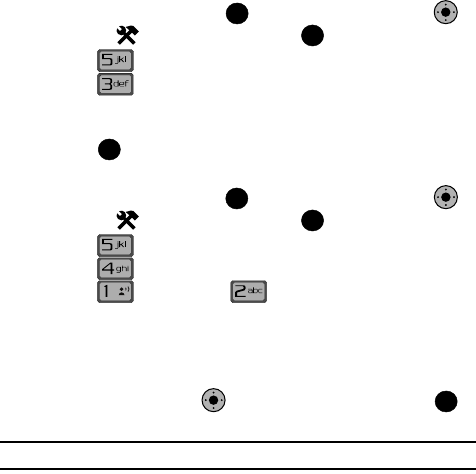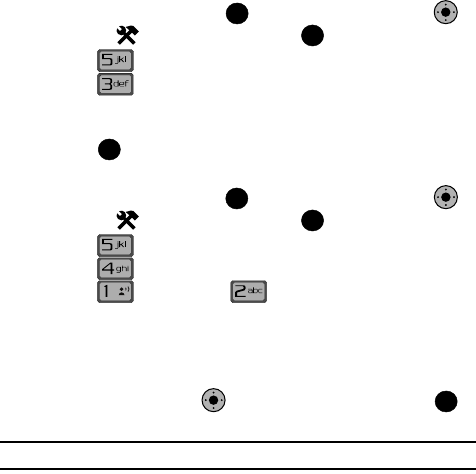
Changing Your Settings 92
Display Settings
Contrast
1. From the main screen, press MENU, use the Navigation Key to
highlight Settings & Tools and press .
2. Press Display Settings.
3. Press Contrast.
4. Press the navigation key left to make the display screen darker or press the
navigation key right to make the display screen lighter.
5. Press to save your changes.
Wallpaper
1. From the main screen, press MENU. Use the Navigation Key to
highlight Settings & Tools and press .
2. Press Display Settings.
3. Press Wallpaper*.
4. Press Main Screen or Front Screen.
• Main Screen: Choose My Pictures (allows you to select an image from the
My Picture folder.) My Videos (allows you to select a video from the My Videos
folder.) or Living Wallpaper (allows you to select animated wallpaper)
• Front Screen: Choose My Pictures (allows you to select an image from the My
Picture folder.)
5. Use the Navigation Key to highlight your selection, the press to
select the wallpaper that will appear in the main or front LCD display.
Note: *The default wallpaper setting is Living Wallpaper. Default display theme setting is Camera.
OK
KO
OK
OK
OK
KO
OK
@
KO
OK