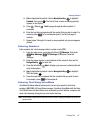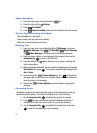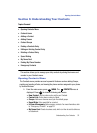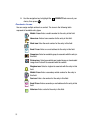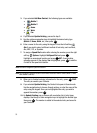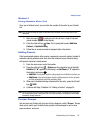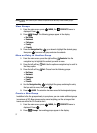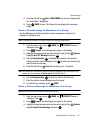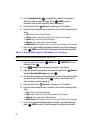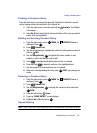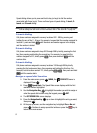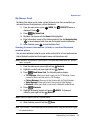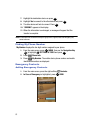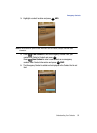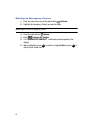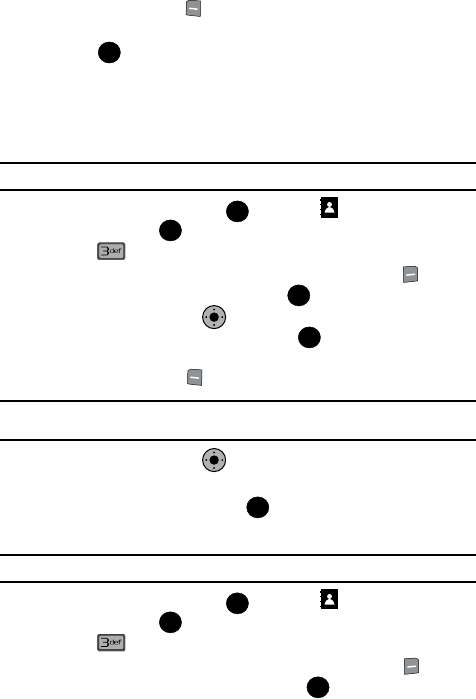
Understanding Your Contacts 58
Contact Groups
3. Press the left soft key New. A NEW GROUP pop-up menu displays with
the “Enter Name” highlighted.
4. Press SAVE to save. The Groups list now displays the new group
added.
Send a Text Message to Members of a Group
Use Send Message in the Group feature to send a message to as many as 10
members of a group at once.
Note: Text messaging availability varies when roaming off the Verizon Wireless Network.
1. From the main screen, press MENU, the CONTACTS menu is
displayed. Press .
2. Press Groups. Your existing groups appear in the display.
3. Highlight the desired group name and press the right soft key Options.
Highlight New TXT Message and press .
4. Use the Navigation Key to highlight the contacts in the group to
which you want to send a message. Press to mark each selection you
want to send the message.
5. Press the left soft key Done after selecting up to 10 contacts.
Note: You can mark up to 10 members of a group for message distribution. If you try and mark an 11th
member, you’ll be notified that “MAXIMUM NUMBER OF RECIPIENTS IS 10”.
6. Use the Navigation Key to place the cursor in the Text field.
7. Enter the content of your message using the keypad.
8. To send the text message, press SEND.
Send a Picture Message to Members of a Group
Note: Only available within Verizon Wireless Enhanced Services Area.
1. From the main screen, press MENU, the CONTACTS menu is
displayed. Press .
2. Press Groups. Your existing groups appear in the display.
3. Highlight the desired group name and press the right soft key Options.
Highlight New Picture Message and press .
OK
OK
OK
OK
KO
OK
KO
OK
OK
OK
OK