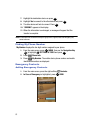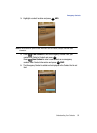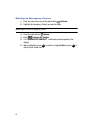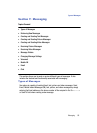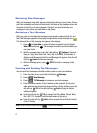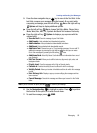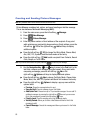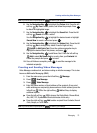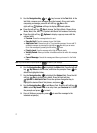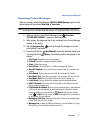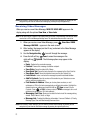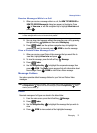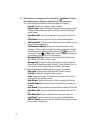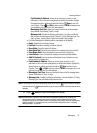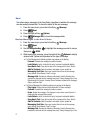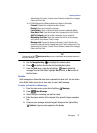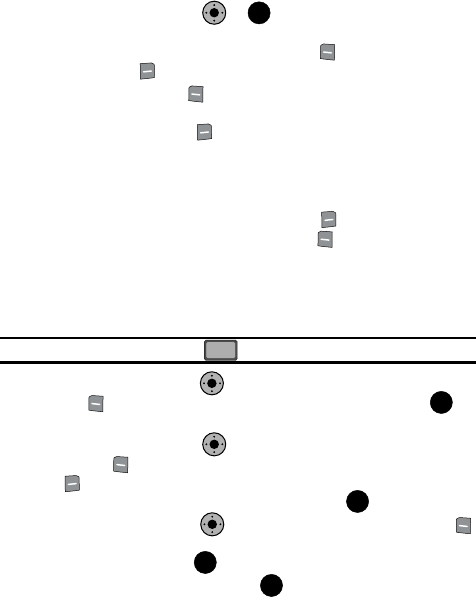
71
5.
Use the Navigation Key or key to move to the Text field. In the
text field, compose your message using the keypad. At any point while
composing a message, press the left soft key Abc or the
right soft key Options soft keys to display additional options.
ᮣ Press the left soft key Abc to change Text Entry Mode. Choose Voice
Mode, Word, Abc, ABC,123, Symbols and Quick Text modes of text entry.
ᮣ Press the right soft key Options to display a pop-up menu with the
options listed:
•Preview: Shows the message before it is sent.
• Save As Draft: Save the message to your Draft folder.
• Add Quick Text: Choose from up to 12 pre-loaded messages. You can add 15
additional messages by pressing the right soft key New and you can erase
Quick Text messages by pressing the left soft key Erase.
• Priority Level: Save the message with a High or Normal priority.
• Validity Period: Allows you to enter a fixed date and time for which this message
is valid.
• Cancel Message: Cancels the message and allows you to save it in the Drafts
folder.
Note: If you do not select an option press the to return to your message.
6. Use the Navigation Key to highlight the Video field. Press the left soft
key My Videos to add a video, and follow the prompts. Press to
attach the highlighted video.
7. Use the Navigation Key to highlight the Subject field. Press the left
soft key Abc to change entry mode. Press the right soft key
Options to Add Quick Text. Press the up/down navigation key to
highlight the desired Quick Text phrase, and press .
8. Use the Navigation Key to add Name Card. Press the left soft key
Add to select My Name Card or an entry from your Contacts list. Follow
the prompts and press to insert.
9. Once all fields are complete, press to send the message to the
intended recipient(s).
KO
OK
CLR
CLR
KO
OK
KO
OK
KO
OK
OK