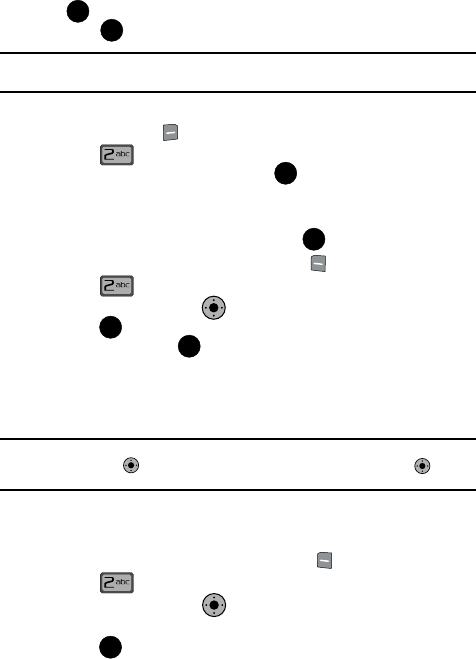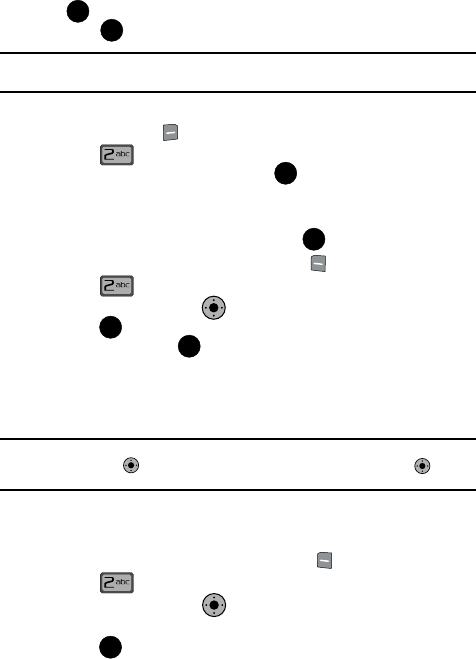
Messaging 74
Message Folders
Receive Messages While in a Call
1.
When you receive a message while in a call, the NEW TXT MESSAGE or
NEW PIC-VIDEO Message(s) dialog box appears in the display. Press
to View now, or use the navigation key to highlight View later and
press .
Note: Only text messages may be viewed while a voice call is in progress. Receiving and/or viewing picture
or video messages while a voice call is active is not possible.
2. You can view a text message without disconnecting your call by pressing
the right soft key Options and then select Messaging.
3. Press Inbox, use the up/down navigation keys to highlight the
message you want to view and press OPEN to view the message.
View a Picture-Video Message Later
1.
When you receive a new Picture-Video message that you would like to
view later, highlight View Later and press
.
2. To view the message, press the left soft key Message
3. Press
Inbox
.
4. Use the Navigation Key to highlight the unopened message, then
press OPEN. The INBOX screen appears first with information about
the message. Press DOWN to view Picture-Video message.
Message Folders
Your phone provides default message folders for your Text and Picture-Video
messages.
Note: To quickly view all messages in the Inbox, Sent, or Drafts folders, open one message and then press
the Navigation Key right to view the next message or press the Navigation Key left to
view the previous message.
Inbox
Received messages of all types are stored in the Inbox folder.
1. From the main screen, press the left soft key Message.
2. Press Inbox.
3. Use the Navigation Key to highlight the message that you wish to
view.
4. Press OPEN to view contents of the highlighted message.
OK
OK
OK
OK
KO
OK
OK
KO
KO
KO
OK