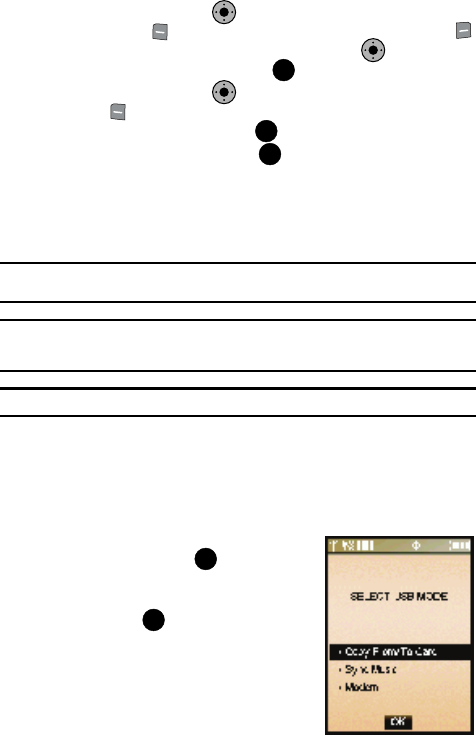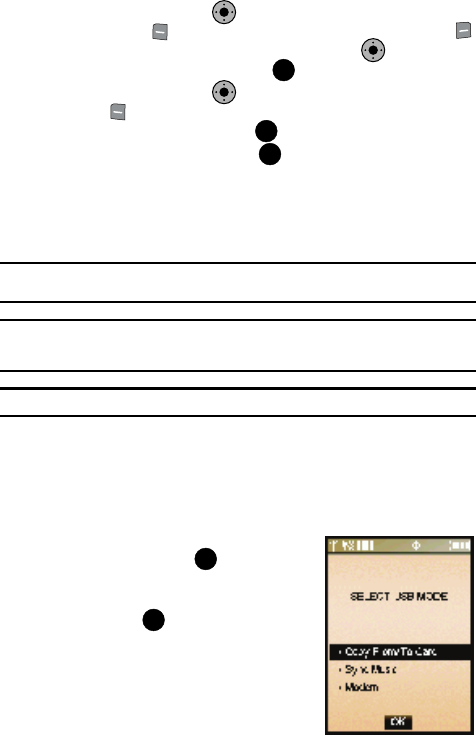
Multimedia 124
Picture & Video
8. Press the Navigation Key down to highlight the Subject field. Press
the left soft key Abc to change entry mode. Press the right soft key
Options to Add Quick Text. Use the Navigation Key to highlight the
desired Quick Text phrase, and press .
9. Press the Navigation Key down to add Name Card. Press the left
soft key Add to select My Name Card or an entry from your Contacts
list. Follow the prompts and press to insert.
10. Once all fields are complete, press to send the message to the
intended recipient(s).
Transferring Pictures from Your Phone to Your PC
You can transfer pictures stored on your microSD™ memory card (sold separately)
to your computer with the Samsung USB data cable (sold separately).
Note: The Copy From/To Card function is intended for copying pictures and other non-protected files from/
to your phone’s removable memory card to/from your computer.
Warning!: While the USB data cable is connected to your phone, all calls and Bluetooth will be temporarily
disabled if you select Copy from/to card or Sync Music USB mode. You must unplug the USB
data cable from your phone to be able to make or receive calls, and to enable Bluetooth.
Note: Steps for transferring pictures may vary depending on your PC's operating system.
1. Insert microSD™ memory card into the memory card slot until it is fully
seated. For more information, refer to "Installing Your Memory Card" on
page 21.
2. Connect the Samsung USB data cable to your phone’s power/accessory
interface connector and your computer’s USB port.
3. The”Select USB Mode” prompt appears on
the main screen, press .
4. The “Calls and Bluetooth Temporarily
Disabled” prompt appears on the main
screen, press .
5. The “Copy From/To Card” prompt appears
on the main screen.
6. Go to "My Computer" on your PC and double
click on "Removable Disk" to transfer files.
KO
KO
OK
KO
OK
OK
OK
OK