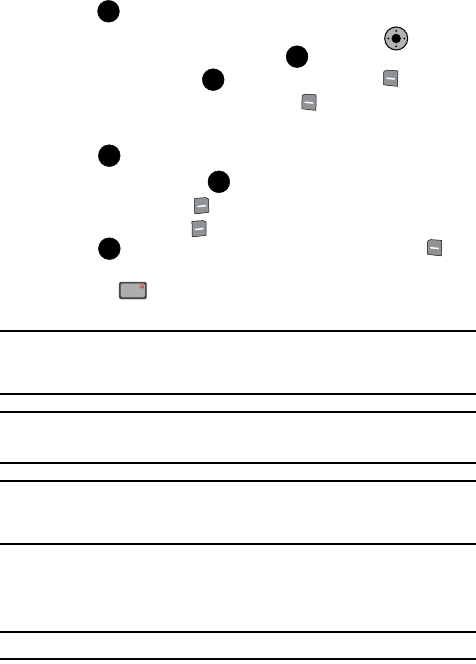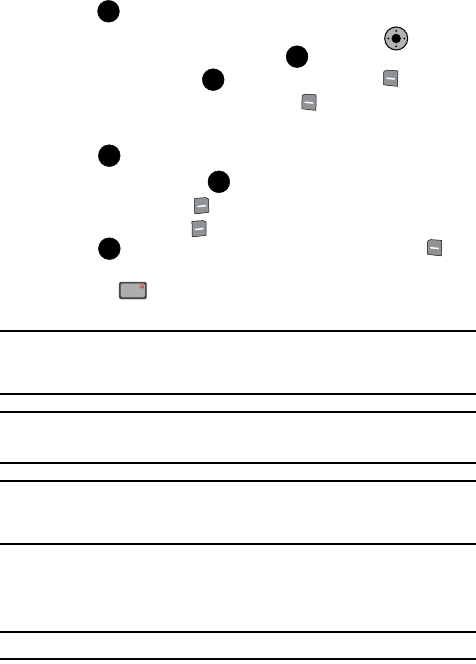
129
6.
Press at the desired setting to open the pop-up menu.
7. With the pop-up menu opened, press the Navigation Key left or right
to choose the desired setting and press .
8. To start recording, press REC. Press the left soft key Pause to
pause the video and press the left soft key Pause again to resume
recording.
9. Press to stop recording.
10. After recording, press the PLAY, to play the video.
11. Press the right soft key Back, to exit play mode.
12. Press the right soft key Save, to save the video to the My Videos folder,
press PLAY, to play the video again or press the left soft key
Erase.
13. Press the key to exit the camcorder.
Note: If you receive an incoming call while using your camcorder, the video recording is stopped. You will
be presented with the call Ignore / Accept screen. If you ignore the call, then you are given the choice
to Save, Send or Erase the video. If you accept the call, then your video is auto-saved and the
camcorder application exits in the background.
Note: If the battery level becomes too low while you are recording, the recording is stopped and the video is
auto-saved. The low battery indicator will be displayed and you will exit from the camcorder
application. If your battery is too low then the phone will power down without saving the video.
Note: If you receive a text message, a multi-media message or a voice mail while you are recording, the
video recording is stopped. You are given the choice to View Now or View Later. If you choose later,
you are given the chance to Save, Send or Erase the video. If you want to view the message now, the
video is auto-saved and the camera application exits in the background.
Playing Your Videos to a TV
The TV Out feature enables you to connect your phone to a TV monitor and play your
videos.
Note: You cannot use TV Out to play V CAST video clips or GET IT NOW apps on a TV monitor.
1. Plug the video cable (sold separately), into the Audio Video jack on your
phone. The phone display goes off.
OK
KO
OK
OK
OK
OK
OK
END