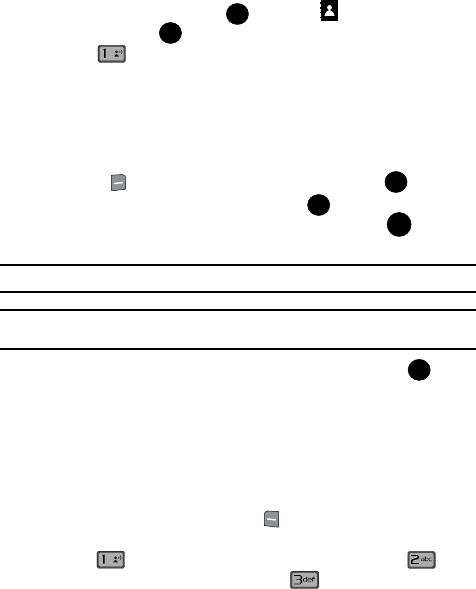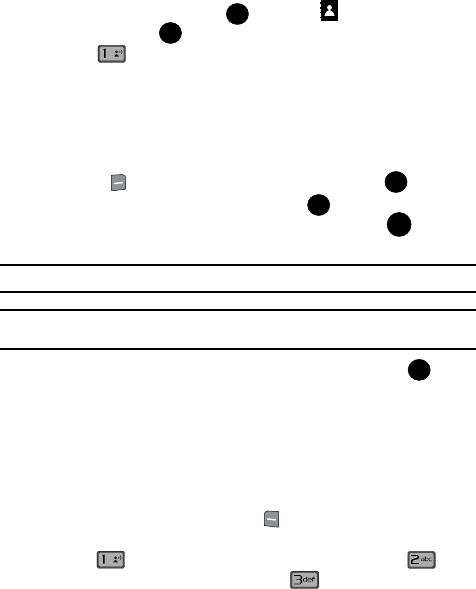
Understanding Your Contacts 54
Adding a Contact
Adding a Contact
When you add information to your Contacts, you can add it as a new entry or as an
existing entry.
Method 1
1. From the main screen, press MENU, the CONTACTS menu is
displayed. Press .
2. Press New Contact to enter the contact information.
3. Enter a name for the entry using the keypad.
4. Use the navigation key to highlight the appropriate type (Mobile 1, Home,
Work, E-mail, etc.). Once highlighted, use the keypad to enter required
information.
5. To assign a Speed Dial location after entering the number, press the right
soft key
Options. Highlight Set Speed Dial and press .
Highlight an unassigned location and press SET. A confirmation
message appears in the display, Yes is highlighted, press to add the
Contact to the speed dial location.
Note: Voicemail is assigned to Speed Dial location 1.
Note: You can assign a speed dial location to each number associated with the contact (Mobile 1, Home,
Work, Mobile 2, and Fax).
6. When you’re finished entering information for the entry, press SAVE
to save the entry to your Contacts.
Method 2
You can add new numbers to the Contacts by simply entering the number while the
phone is in the main screen, then following the necessary prompts to complete the
process.
1. From the main screen, enter the number that you wish to save using the
keypad, then press the left soft key Save. You’re prompted to select
from Add New Contact, Update Existing or Notepad.
2. Press to enter the number as a Add New Contact, press to add
the number to Update Existing or press to save the entry to
Notepad.
OK
OK
@
OK
OK
OK
OK
@