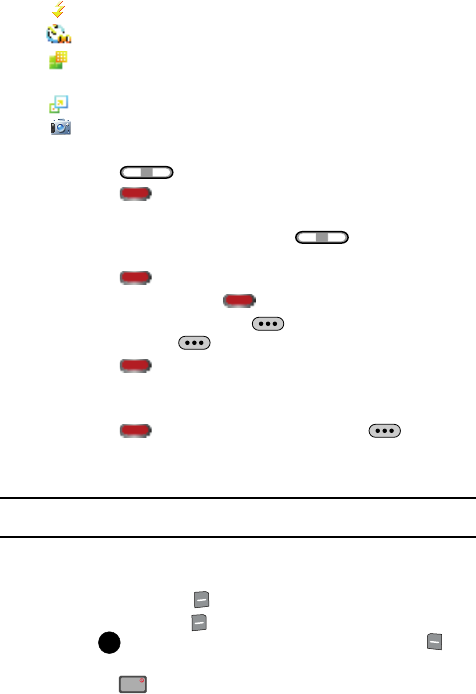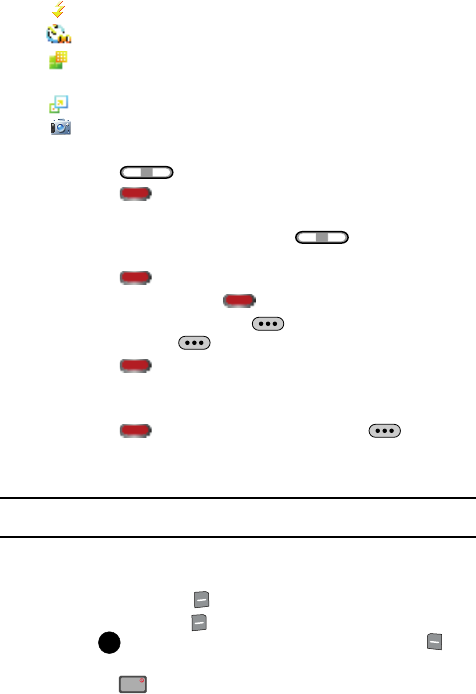
127
Flash: Off, On, Auto.
Self-Timer: Off, 3 Sec., 5 Sec., 10 Sec.
Quality: Economy, Normal, or Fine. Recording Mode must be set to Normal
for Quality options Normal and Fine to appear.
Resolution: (320X240), (176X144) Video Message.
Camera: Switches from camcorder to camera.
5. Press the Volume/Zoom key right to highlight a setting.
6. Press the Photo Capture/Ok key at the desired setting to open the
pop-up menu.
7. With the pop-up menu opened, press the Volume/Zoom key
right or left to highlight an option.
8. Press the Photo Capture/Ok key to select the option.
9. To start recording, press the Photo Capture/Ok key down fully.
10. To pause the recording, press the Camera Options key. To resume
recording, press the Camera Options key again.
11. Press the Photo Capture/Ok key to stop recording.
12. Any camera icons clear and the “Rotate to Play” message appears in the
display.
13. Press the Photo Capture/Ok key to save or the Camera
Options key to erase the recording. Saved videos are stored in My Videos.
To play the video after the “Rotate to Play” message appears:
Note: “Rotate to Play” message only appears in normal video mode. The message will not appear when
sending a Video Message.
1. Open the flip and rotate the internal display counter-clockwise 180
degrees. The video automatically plays.
2. Press the right soft key Back, to exit play mode.
3. Press the right soft key Save, to save the video to the My Videos folder,
press PLAY, to play the video again or press the left soft key
Erase.
4. Press the key to exit the camcorder.
Record Video in Flip Open Mode
OK
END