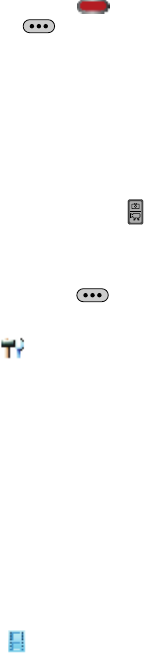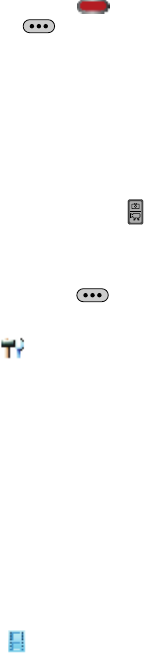
Multimedia 126
Picture & Video
10. Press the Volume/Zoom key to pan left or right to preview the entire
panorama captured.
11. Press the Photo Capture/OK key to save the panorama or the
Camera Options key to erase. Saved panoramas are stored in My
Pictures.
Record Video
There are two modes for the camcorder: Digital Camera Mode (phone with flip
closed and internal display fully rotated.) and Flip Open Mode (phone with flip open).
Record Video in Digital Camera Mode
To record a video in the Digital Camera Mode, use the following steps:
1. Open your handset.
2. Press and hold the Camera/Camcorder key to launch the camcorder.
The camcorder is now active.
3. Rotate the internal display clockwise 180 degrees until the internal display
is facing outward and fold down.
4. Press the Camera Options key to choose a specific camcorder
setting. The following settings are available:
Settings: Memory (store Video to phone or microSD™ card), Icon Display, Start
Sound, End Sound, Call Interruption, Reset Setting.
- Color Effects: Normal, Black & White, Antique, Negative, Emboss
- White Balance: Auto, Sunny, Cloudy, Tungsten, Fluorescent
- Brightness: Allows you to adjust the brightness of the video.
- Memory: Allows you to select the location for saved Video. Save to phone or
microSD™ card.
- Icon Display: Allows you to view all, part or none of the camcorder icons in the
display.
- Start Sound: Allows you to select a start sound. You will hear this sound when
you press the record key.
- End Sound: Allows you to select an end sound. You will hear this sound only
when the recording has been stopped or the recording has completed.
- Call Interruption: Allows you to block or allow incoming calls when using the
camcorder.
- Reset Settings: Return camcorder options to default settings
Recording Mode: Limit for Video Message (to record up to a 30 second clip
to attach to a Video message), Normal (to record video up to 10 minutes)