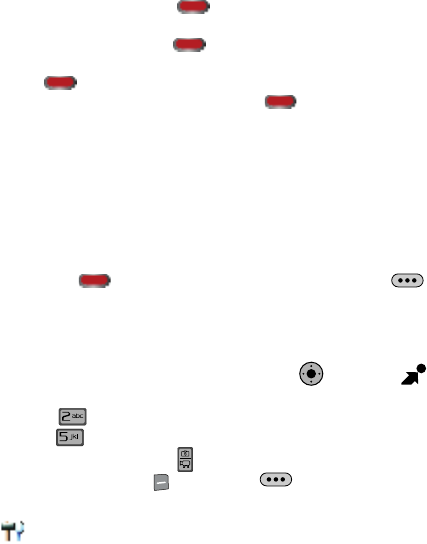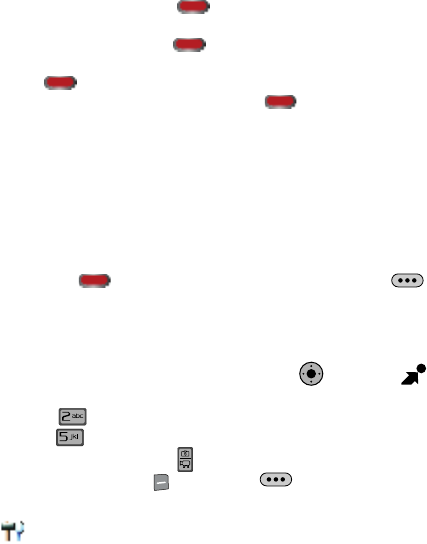
121
8.
To take a picture, press the Photo Capture/Ok key down half way.
The camera will focus the picture. When the metering icon stops flashing
and turns green, press the Photo Capture/Ok key down fully.
Note: When taking pictures in Digital Camera Mode, pressing and holding
the Photo Capture/Ok key down fully will launch the camcorder. To
return to camera mode, press and hold the Photo Capture/Ok key
down fully.
Any camera icons clear and the “Rotate to Send” message appears in the
internal display. See "Sending a Picture Image" on page 123, for
information on sending a picture image.
9. You may choose to send the picture as a New Picture Message by
opening the flip and rotating the internal display counter-clockwise back to
flip open mode.
or
10. Press the Photo Capture/Ok key to save the picture or the
Camera Options key to erase. Saved pictures are stored in My Pictures.
Take Picture in Flip Open Mode
To take a picture in the Flip Open Mode, use the following steps:
1. From the main screen, press the Navigation Key right to open
Get It Now.
2. Press Picture & Video.
3. Press Take Picture. The camera is now active. (You can also activate
the camera by pressing the Camera/Camcorder key.)
4. Press the right soft key Options or the Camera Options key on
the right side of the phone. The following settings are available:
Settings: Allows you to customize your image settings.
- Color Effects: Normal, Black & White, Sketch, Antique, Negative, Emboss
- White Balance: Auto, Sunny, Cloudy, Tungsten, Fluorescent
- Brightness: Allows you to select the brightness levels of the screen display.
- Memory: Allows you to select the location for saved Picture. Save to phone or
microSD™ card.
- ISO: Auto, 100, 200, 400
- Metering: Average, Center, Spot
- Icon Display: Allows you to choose: Display All, Partial, Guideline (to show
guidelines), or No Icons on the screen display when taking a photo.
- Ready Sound: Allows you to select a ready sound before the picture is taken.
KO