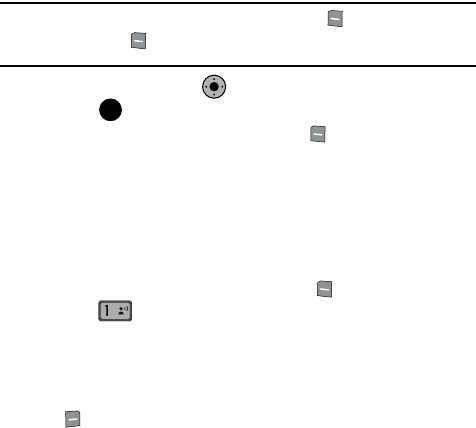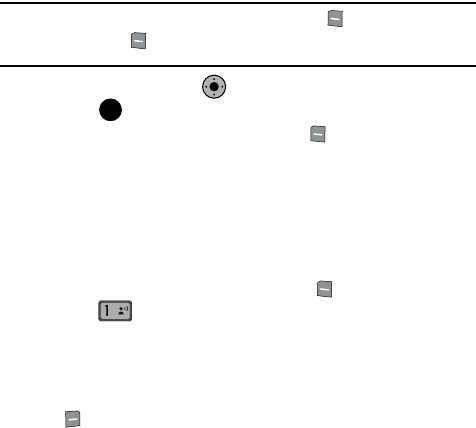
Messaging 78
Message Folders
Attachment(s) (if a Graphic, Sound or Name Card were included in the message),
Status, and Error Code.
• For Video Message the following options may appear in the display:
- Forward: Forwards the message to another recipient.
- Resend: Allows you to resend the message.
- Lock/Unlock: Locks or unlocks the entry to prevent accidental deletion.
- Save Quick Text: Saves the text sent in the message to the Quick Text list.
- Add To Contacts: Adds the sender’s information to your contact list.
- Messaging Font Size: Allows you to select the font size of the message
being viewed. Select Normal, Small, or Large.
- Message Info: Provides the following information: Send To Number (also
provides the date and time the message was sent), Priority, Message Type, Size,
Attachment(s) (if a Graphic, Sound or Name Card were included in the message),
Status, and Error Code.
Note: If no sound byte is attached to the message, press the left soft key Erase to delete the message.
Press the left soft key Mute/Unmute/Play to play or mute/unmute the sound byte attached to
the picture message.
5. Use the Navigation Key to highlight the desired option.
6. Press to perform the function for the highlighted option.
7. From the Sent menu, press the left soft key Erase to delete the
message from the Sent folder. Highlight Yes to delete, or No to return to
the Sent menu.
Drafts
Draft messages are those that have been composed but never sent. You can return
to the Drafts folder at any time to view, edit, or send a draft message.
Create a Draft Text Message
1.
From the main screen, press the left soft key Message.
2. Press New Message.
3. Select the type of message you want to create.
4. Enter the phone number of the recipient, then press the down navigation
key.
5. Compose your message using the keypad, then press the right soft key
Options. A pop-up menu appears in the display.
KO
OK
@