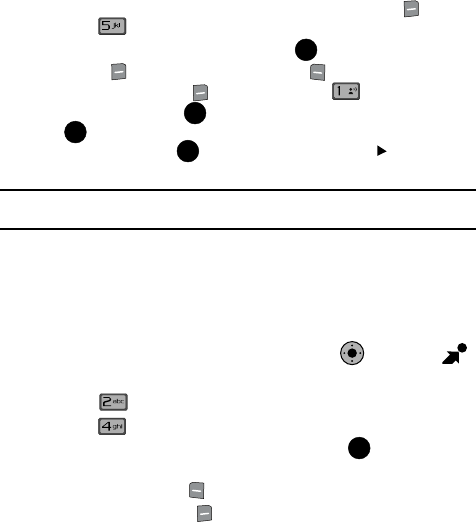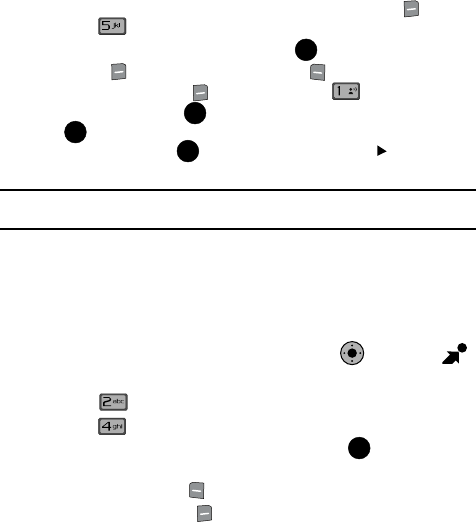
Multimedia 118
Picture & Video
4. To make a slide show of the pictures, press the right soft key Options.
Press Make Slide Show.
5. Highlight the desired picture(s) and press MARK, or press the right
soft key
Mark All then press left soft key Done.
6. Press the right soft key Options and select Preview to preview
the slide show. Press to return to MAKE SLIDE SHOW screen. Press
SAVE to save the slide show. Enter the name of the slide show where
prompted, and press . In the MY PICTURES screen, a icon will appear
in the upper left corner of the thumbnail view of the slide show.
Note: You can set the slide show as a wallpaper on the main screen by referring to the "Wallpaper" section
on p.96.
My Videos
My Videos allows you to review videos taken with the camcorder feature or
downloaded and stored into your phone and/or microSD
TM
card. Video clips you save
are stored in My Videos. You can access video clips without launching the
V CAST Videos application and delete your saved video clips directly.
1. From the main screen, press the Navigation Key right to open
Get It Now.
2. Press Picture & Video.
3. Press My Videos.
4. Use the navigation key to select a video, and press PLAY to play the
highlighted video.
5. Press the left soft key Erase to erase the selected video.
6. Press the right soft key Options to select from the following options:
•Send: Launches the send submenu. Select one of the following:
- Video Message: Allows you to send the video in a Video Message.
- To PIX Place: Sends picture to PIX Place.
•Record Video: Activates the camcorder.
• V CAST Videos: Launches the internet to get online videos.
• Set As Wallpaper: Sets the selected user generated video as wallpaper for the
main display.
•Rename: Allows you to rename user generated videos.
•Move: Allows you to move user generated video from phone to memory card or
memory card to phone.
OK
@
OK
OK
OK
KO
OK