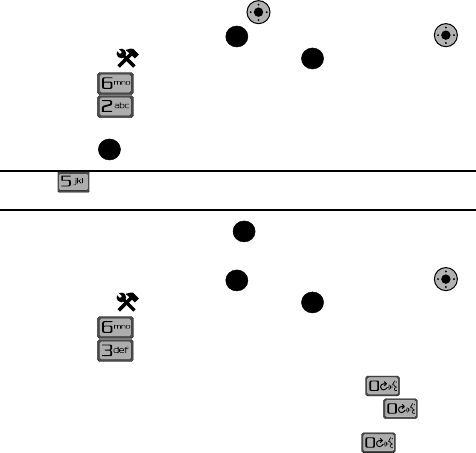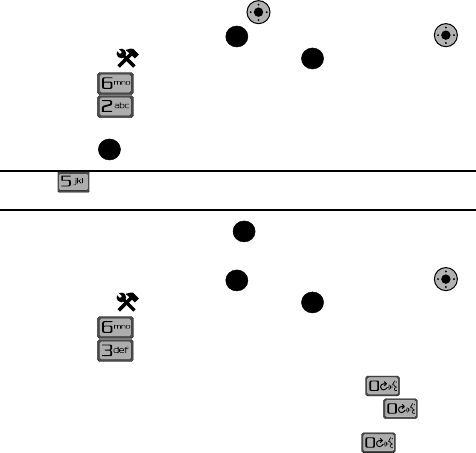
Changing Your Settings 96
Phone Settings
Set Shortcut Key
Shortcut Key allows you to select from up to 24 applications that appear in the
display when you use the Navigation Key from the main screen.
1. From the main screen, press MENU. Use the Navigation Key to
highlight Settings & Tools and press .
2. Press Phone Settings.
3. Press Set Shortcut Keys.
4. Use the navigation key to select the directional key you want to change and
press .
Note: Press Reset All to return to the navigation key defaults settings. For default settings see
"Navigation Key Shortcuts" on page 40.
5. Select a menu item and press .
Voice Commands
1. From the main screen, press MENU. Use the Navigation Key to
highlight Settings & Tools and press .
2. Press Phone Settings.
3. Press Voice Commands. Choose from the following:
• Voice Dial: Select from the following:
- Voice Key Only: Initiate voice commands by pressing the key.
- Voice Key/Headset: Initiate voice commands by pressing the key, or by
speaking into a headset.
- Voice Key/Flip: Initiate voice commands by pressing the key, or by
opening the handset.
• Voice Settings: Refer to ‘VoiceSignal Commands” on page 33.
• Menu Readout: Reads out each menu item as it is highlighted.
• TXT Message Readout: Reads out the sender, text, callback number, received
date and time of a received text message.
• Digit Dial Readout: Reads out the numbers pressed when dialing a phone
number.
• Call Alert: Provides audible readout of the phone number and/or name (if in
your contact list) of an incoming call.
KO
OK
KO
OK
OK
OK
OK
KO
OK