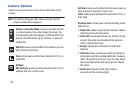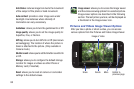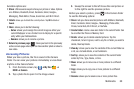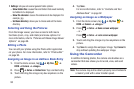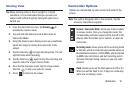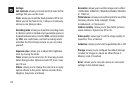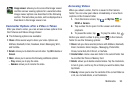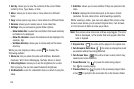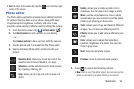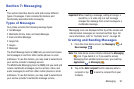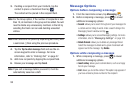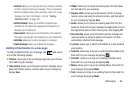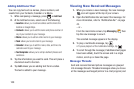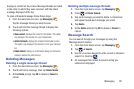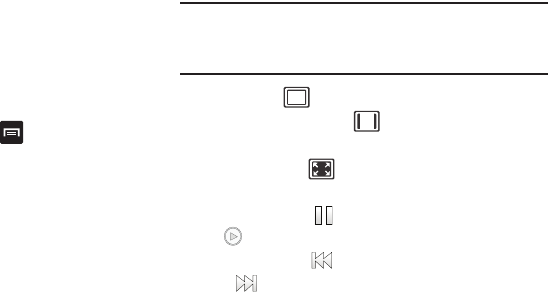
94
•
Sort by
: allows you to view the contents of the current folder
sorted by Time, Type, Name, or Size.
•
Move
: allows you to move one or more videos to a different
folder.
•
Copy
: allows you to copy one or more videos to a different folder.
•
Rename
: allows you to rename one or more video files.
•
Settings
: lets you set several general folder options:
–
Show hidden files
: causes files and folders that would normally
be hidden to be displayed.
–
Show file extension
: causes file extensions to be displayed. For
example, 3gp.
–
Set Home directory
: allows you to choose and set the Home
directory.
While you are playing a video, press to display the
following options:
•
Share via
: lets you share the video with AllShare, Bluetooth,
Facebook, Wi-Fi Direct, Messaging, YouTube, Email, or Gmail.
•
Video brightness
: allows you to set the brightness for a video
that is playing. You can also select Automatic brightness.
•
Via Bluetooth
: scans for a Bluetooth device on which to play the
video.
•
Subtitles
: allows you to view subtitles if they are present in the
video.
•
Details
: displays file information such as file name, format,
resolution, file size, date & time, and forwarding capability.
While viewing a video, you can also adjust the screen view.
Screen view allows you to select Original Size, Full-Screen,
or Full-Screen in Ratio to view your video.
Note:
The screen view icons are a three-way toggle. The icon
that is displayed, is the mode that will appear after the
icon is tapped.
•
Original Size
: ( ) the video will be played in its original size.
•
Full-Screen in Ratio View
: ( ) the video is enlarged as much
as possible without becoming distorted.
•
Full-Screen View
: (
)
the entire screen is used, which may
cause some minor distortion.
•
Pause/Resume
: tap
to pause the video being played.
Tap
to
resume playing.
•
Previous/Next
:
tap
to jump to the previously played video
or tap
to jump to
the next video file in the Camera folder.