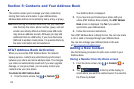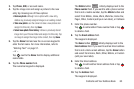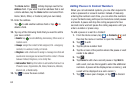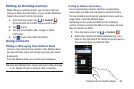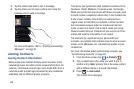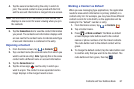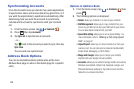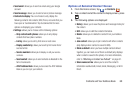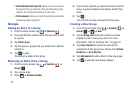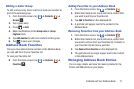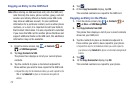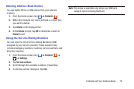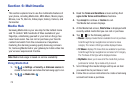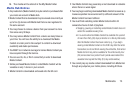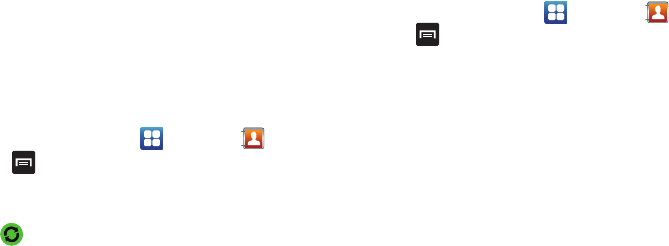
68
Synchronizing Accounts
From the Accounts menu you decide if you want applications
to synchronize, send, and receive data at any given time, or if
you want the applications to synchronize automatically. After
determining how you want the accounts to synchronize,
indicate which account to synchronize with your Contacts
list.
1. From the Home screen, tap ➔
Contacts
.
2. Press then tap
Accounts
.
3. Tap
Sync all
to synchronize all accounts.
– or –
Tap next to the account you want to sync, then tap
Sync Now
.
The accounts are synchronized.
Address Book Options
You can access Address Book options while at the main
Address Book page or while in the details page for a specific
entry.
Options in Address Book
1. From the Home screen, tap ➔
Contacts
then
press .
2. The following options are displayed:
• Delete:
allows you to delete 1 or more of your contacts.
• SIM Management
: allows you to copy contacts from your
phone to your SIM card or from your SIM card to your phone.
You can also delete contacts from your SIM.
• Speed dial setting
: allows you to set up speed-dialing. For
more information, refer to
“Making a Call Using Speed
Dial”
on page 47.
•Import/Export
: allows you to move contacts to or from your
memory card. You can also send a namecard via Bluetooth,
Email, Gmail, Messaging, or Wi-Fi Direct.
• Merge with Google
: allows you to merge your contacts
together with your Google account contacts.
•Accounts
: allows you to add and manage mobile accounts on
Windows Live Hotmail, Yahoo! mail, Facebook, Google, and
Microsoft Exchange Activesync. Tap Add account and then
follow the on-screen instructions.