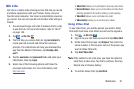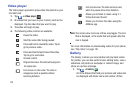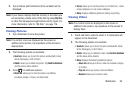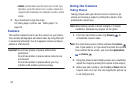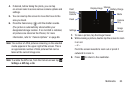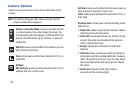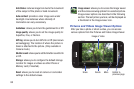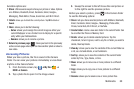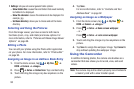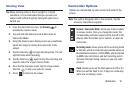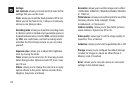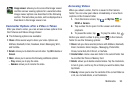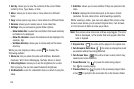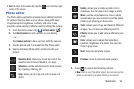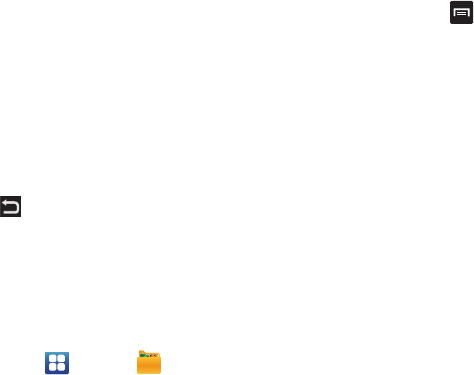
Multimedia 89
Available options are:
•
Share
: offers several ways to share your picture or video. Options
are: AllShare, Bluetooth, Email, Facebook, Gmail, Google+,
Messaging, Photo Editor, Picasa, Social Hub, and Wi-Fi Direct.
•
Delete
:
allows you to delete the current picture. Tap
OK
to delete or
Cancel
.
•
More
: allows you to do the following:
–
Set as
: allows you to assign the current image as either your
current Wallpaper or as a Contact icon to display for a specific
entry within your Address Book.
–
Rename
: allows you to rename a picture.
•
Return to previous page
( ): takes you back to the previously
active camera page where you can take another photo or shoot a
new video.
Accessing Pictures
When you take a picture, the file is saved in the Camera
folder. You can view your pictures immediately or view them
anytime in the Camera folder.
1. From the Home screen, tap ➔
My files
➔
DCIM
➔
Camera
.
2. Tap a photo file to open it in the Image viewer.
3. Sweep the screen to the left to see the next picture or
to the right to see the previous picture.
Before you select a picture, press in the Camera folder
to see the following options:
•
Share
: lets you share selected pictures with AllShare, Bluetooth,
Email, Facebook, Gmail, Google+, Messaging, Photo editor,
Picasa, Social Hub, Wi-Fi Direct, or YouTube.
•
Create folder
: create a new sub-folder in the current folder. Can
be on either the Phone or Memory Card.
•
Delete
: allows you to delete selected pictures. Tap the
checkmark, to turn it green, next to any file or folder you want to
delete, then tap Delete.
•
View by
: allows you to view the contents of the current folder as
a list, as a list and details, or as thumbnails.
•
Sort by
: allows you to view the contents of the current folder
sorted by Time, Type, Name, or Size.
•
Move
: allows you to move one or more pictures to a different
folder.
•
Copy
: allows you to copy one or more pictures to a different
folder.
•
Rename
: allows you to rename one or more picture files.