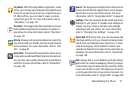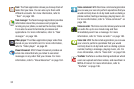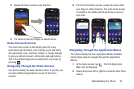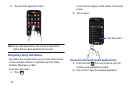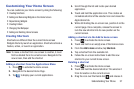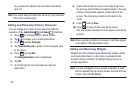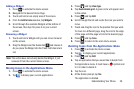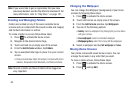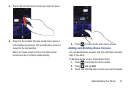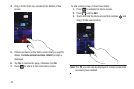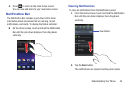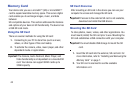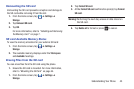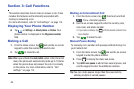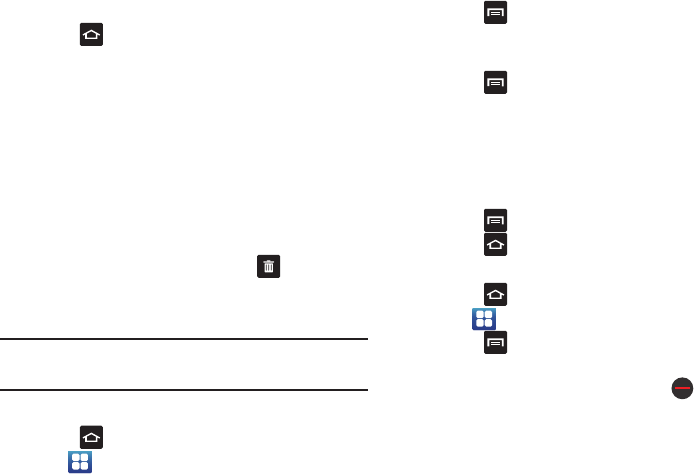
Understanding Your Phone 39
Adding a Widget
1. Press to activate the Home screen.
2. Navigate to the desired Home Page.
3. Touch and hold on an empty area of the screen.
4. From the
Add to home
window, tap
Widgets
.
5. Scroll through the available Widgets at the bottom of
the screen, then tap it to place it on your current
screen.
Removing a Widget
1. Touch and hold a Widget until you can move it around
on the screen.
2. Drag the Widget over the Delete tab and release it.
As you place the Widget into the Trash, both items turn
red.
Note:
This action does not actually delete the Widget, it just
removes it from the current Home screen.
Moving Icons in the Applications Menu
1. Press to activate the Home screen.
2. Tap to display your current applications.
3. Press
and tap
View type
.
4. Tap
Customizable grid
. A green circle will appear next
to the option.
5. Press
and tap
Edit
.
6. Scroll through the list and locate the icon you wish to
move.
7. Touch and drag the icon to the position that you want.
To move to a different page, drag the icon to the edge
of the page until the page scrolls to the desired page.
8. Press
and tap
Save
.
9. Press to return to the main Home screen.
Deleting Icons from the Applications Menu
1. Press to activate the Home screen.
2. Tap to display your current applications.
3. Press
and tap
Edit
.
4. Tap an application that you would like to delete from
the Applications menu. It must have a
symbol next
to it in order to delete it.
5. Tap the icon.
6. At the Delete prompt, tap
Yes
.
The application is deleted.