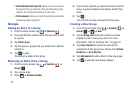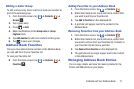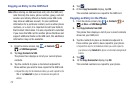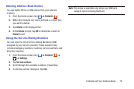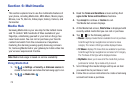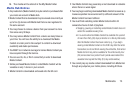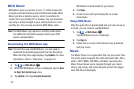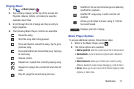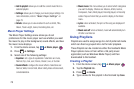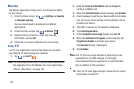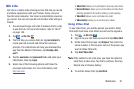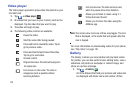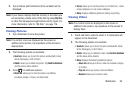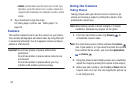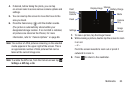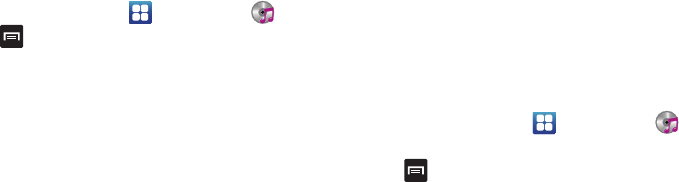
78
• Add to playlist:
allows you to add the current music file to a
selected playlist.
• Settings
: allows you to change your music player settings. For
more information, refer to
“Music Player Settings”
on
page 78.
•Details
: allows you to view media info such as Artist, Title,
Album, Track Length, Genre, Recording date, etc.
Music Player Settings
The Music Player Settings menu allows you to set
preferences for the music player such as whether you want
the music to play in the background, sound effects, and how
the music menu displays.
1. From the Home screen, tap ➔
Music player
.
2. Press ➔
Settings
.
3. Select one of the following settings:
•Equalizer
: set a type of equalization. Selections are: Auto,
Normal, Pop, rock, Jazz, Dance, Classic, Live, or Custom.
• Sound effects
: configure the music effects. Selections are:
Normal, Wide, Concert Hall, Music clarity, Bass enhancement,
or Externalization.
• Music menu
: this menu allows you to select which categories
you want to display. Choices are: Albums, Artists, Genres,
Composers, Years, Most played, Recently played, or Recently
added. Tap each item that you want to display in the Music
menu.
•Lyrics
: when activated, the lyrics of the song are displayed if
available.
• Music auto off
: when activated, music will automatically turn
off after a set interval.
Using Playlists
Playlists are used to assign songs to a list of preferred media
which can then be grouped into a list for later playback.
These Playlists can be created via either the handset’s Music
Player options menu or from within a 3rd party music
application (such as Windows Media Player) and then
downloaded to the handset.
Creating a Playlist
1. From the Home screen, tap ➔
Music player
.
2. Tap the
Playlists
tab.
3. Press ➔
Create
.
4. Type a name for this playlist in the field and tap
Save
.