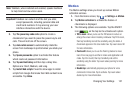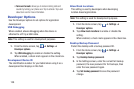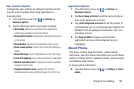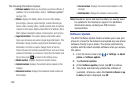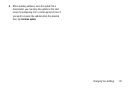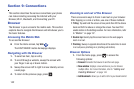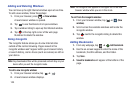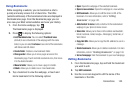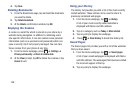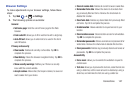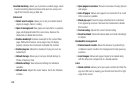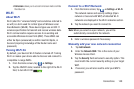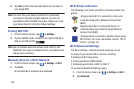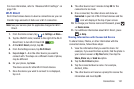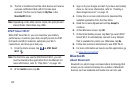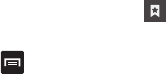
Connections 145
Using Bookmarks
While navigating a website, you can bookmark a site to
quickly and easily access it at a future time. The URLs
(website addresses) of the bookmarked sites are displayed in
the Bookmarks page. From the Bookmarks page you can
also view your Most visited websites and view your History.
1. From the Home webpage, tap
.
The Bookmarks page is displayed.
2. Press
to display the following options:
• List/Thumbnail view
: You can select
Thumbnail view
(default) to see a thumbnail of the webpage with the name
listed, or you can select
List view
to see a list of the bookmarks
with Name and URL listed.
•Create folder
: Creates a new bookmark folder.
• Change order
: Allows you to move pages around on the
Bookmarks page. Touch and hold a bookmark icon, then move
it to the desired location.
• Move to folder
: Allows you to move a page to a folder.
•Delete
: Allows you to delete one or more bookmarks.
3. Tap a bookmark to view the webpage, or touch and
hold a bookmark for the following options:
•Open
: Opens the webpage of the selected bookmark.
• Open in new window
: Opens the webpage in a new window.
• Edit bookmark
: Allows you to edit the name or URL of the
bookmark. For more information, refer to
“Editing
Bookmarks”
on page 145.
• Add shortcut to home
: Adds a shortcut to the bookmarked
webpage to your phone’s Home screen.
• Share link
: Allows you to share a URL address via Bluetooth,
Email, Facebook, Gmail, Google+, Messaging, Social Hub, or
Wi-Fi Direct.
•Copy link URL
: Allows you to copy the URL address to use in a
message.
• Delete bookmark
: Allows you to delete a bookmark. For more
information, refer to
“Deleting Bookmarks”
on page 146.
• Set as homepage
: Sets the bookmark to your new homepage.
Editing Bookmarks
1. From the Bookmarks page, tap and hold the bookmark
you want to edit.
2. Tap
Edit bookmark
.
3. Use the on-screen keypad to edit the name of the
bookmark or the URL.