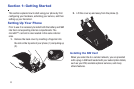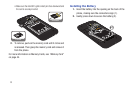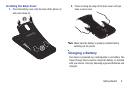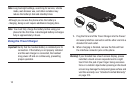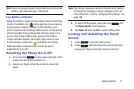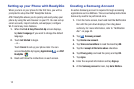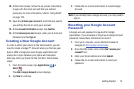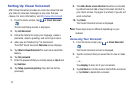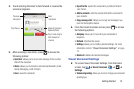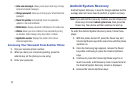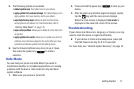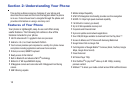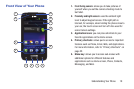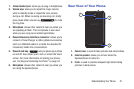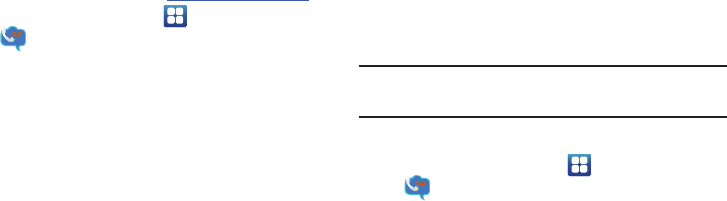
14
Setting Up Visual Voicemail
AT&T Visual Voicemail provides an email-like inbox that lets
you listen to voicemail messages in any order that you
choose. For more information, visit
http://www.att.com/myatt
.
1. From the Home screen, tap ➔
Visual Voicemail
.
The Account Setup screen is displayed.
2. Tap
Call Voicemail
.
3. Follow the tutorial to setup your language, create a
password, select a greeting, and record your name.
4. when you are finished, tap
*
to disconnect.
The AT&T Visual Voicemail
Welcome
screen displays.
5. Tap
What is Visual Voicemail?
to read more about this
feature.
6. Tap
Set password
.
7. Enter the password that you initially setup in
step 3
and
tap
Continue
.
8. Tap
Setup a personal greeting
if you did not do this
previously.
9. The
Add a Home screen shortcut
checkbox is checked
by default and will add a Visual Voicemail shortcut to
your Home screen. Tap again to uncheck if you do not
want a shortcut.
10. Tap
Finish
.
The Visual Voicemail screen is displayed.
Note:
These steps may be different depending on your
network.
Accessing Your Voicemail
1. From the Home screen, tap ➔
Visual Voicemail
.
The Visual Voicemail screen is displayed.
2. Tap the voicemail that you would like to view or listen
to.
– or –
Tap
Autoplay
to hear all of your voicemails.
3. Tap
Call Back
to call the number that left the voicemail,
or tap
Delete
to delete the voicemail.