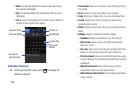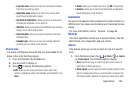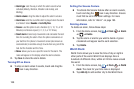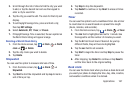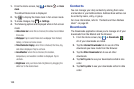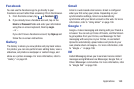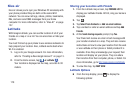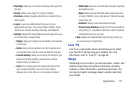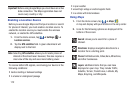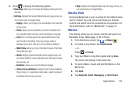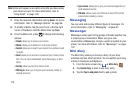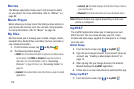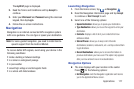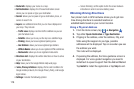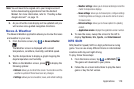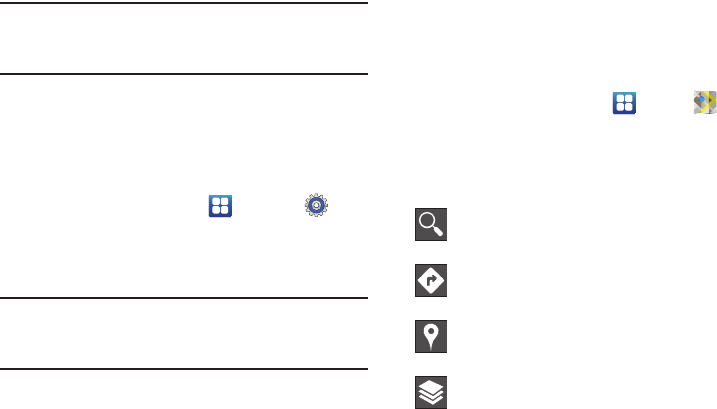
172
Important!
Before using Google Maps you must have an active
data connection. The Maps application does not
cover every country or city.
Enabling a Location Source
Before you use Google Maps and find your location or search
for places of interest, you must enable a location source. To
enable the location source you must enable the wireless
network, or enable the GPS satellites.
1. From the Home screen, tap ➔
Settings
➔
Location services
.
2. Tap the
GPS satellites
field. A green checkmark will
display next to the field.
Note:
Selecting
GPS satellites
allows you to locate places of
interest at the street-level. However, this also requires a
clear view of the sky and uses more battery power.
To receive better GPS signals, avoid using your device in the
following conditions:
•
inside a building or between buildings
•
in a tunnel or underground passage
•
in poor weather
•
around high-voltage or electromagnetic fields
•
in a vehicle with tinted windows
Using Maps
1. From the Home screen, tap ➔
Maps
.
A map will display with your location in the very center.
2. Icons for the following options are displayed at the
bottom of the screen:
Search
: allows you to search for a place of
interest.
Directions
: displays navigation directions to a
location from a starting point.
Places
: find Restaurants, Cafes, Bars, Attractions,
and other businesses.
Layers
: additional items that you can have
displayed on your map. They include Traffic,
Satellite, Terrain, Transit Lines, Latitude, My
Maps, Bicycling, and Wikipedia.