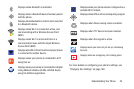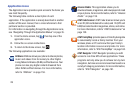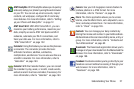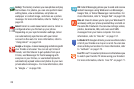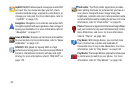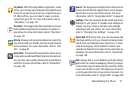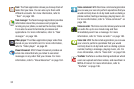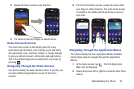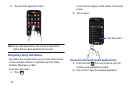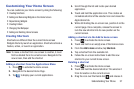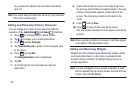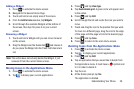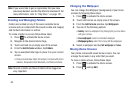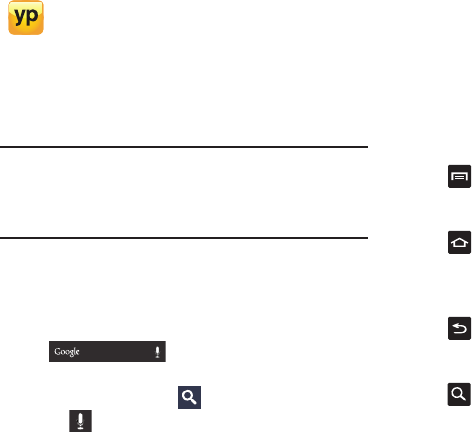
Understanding Your Phone 33
Tip:
To open applications quickly, add the icons of frequently-
used applications to the Home screen or to the folders you
created. For details, see “Customizing Your Home Screen”
on page 37.
Google Search Bar
The Google Search Bar provides you an on-screen Internet
search engine powered by Google™.
1. From the main home screen, tap the Google Search bar
.
2. Use the on-screen keypad to enter the item you want
to search for, then tap .
3. Tap to use Google Voice Search. For more
information, refer to “Voice talk” on page 186.
Menu Navigation
You can tailor the phone’s range of functions to fit your needs
using both menus and widgets. Menus, sub-menus, and
features can be accessed by scrolling through the available
on-screen menus. Your phone originally has seven home
screens.
Command Keys
Menu Key
Press
Menu
to display a context-sensitive menu of
options for the current screen or feature.
Home Key
Press
Home
to display the Home screen. Press and hold
to display your recently used applications and a shortcut to
the Task manager.
Back Key
Press
Back
to return to the previous screen, option or
step.
Search Key
Press
Search
to launch Quick Search, to search the web and
your phone.
YP
: The YP (Yellowpages) application provides quick
and ready access to businesses, map locations, and
storage of your favorite searches. This application
allows you to tap into local businesses, locations, and
events, connecting you to your search in real-time.
For more information, refer to “YP” on page 187.