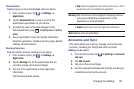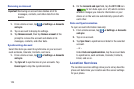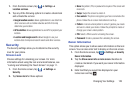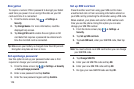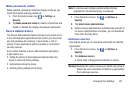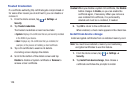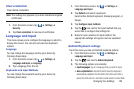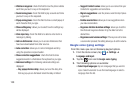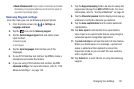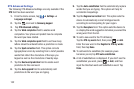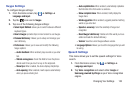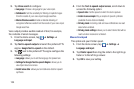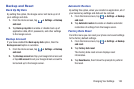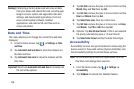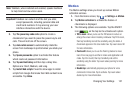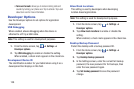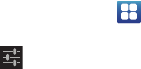
Changing Your Settings 131
• Block offensive words
:
tap to create a checkmark and enable
the blocking of recognized offensive words from the results of
your voice-input Google typing.
Samsung Keypad settings
From this menu you can set Samsung keypad options.
1. From the Home screen, tap ➔
Settings
➔
Language and input
.
2. Tap the
icon next to
Samsung keypad
.
3. Tap the
Portrait keypad types
field and select a text
input method:
•
Qwerty Keypad
•
3x4 Keypad
4. Tap the
Input languages
field and tap one of the
languages.
5. To use XT9 Predictive text method, tap
XT9
to create a
checkmark and enable the feature.
6. If you are using XT9 Predictive text method, tap
XT9
advanced settings
. For more information, refer to “XT9
Advanced Settings” on page 132.
7. Tap the
Keypad sweeping
field to be able to sweep the
keypad and change from
ABC
to
?123
mode. For more
information, refer to “Text Input Methods” on page 57.
8. Tap the
Character preview
field to display small pop-up
windows to verify the character you entered.
9. Tap the
Auto-capitalization
field to enable automatic
capitalization.
10. Tap
Voice input
to activate the Voice input feature.
Voice input is an experimental feature using Google’s
networked speech recognition application.
11. Tap
Auto-full stop
to activate the Auto-full stop feature.
When you double space in a message, a period and
space is added and the keyboard is placed into
Uppercase mode so you can start the new sentence
with a capital letter.
12. Tap
Tutorial
for a short tutorial on using the Samsung
keypad.