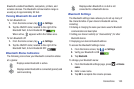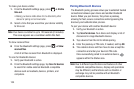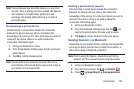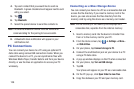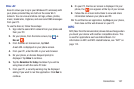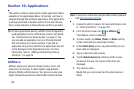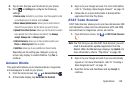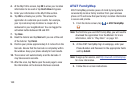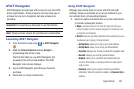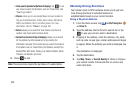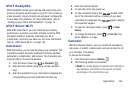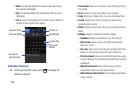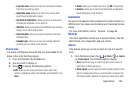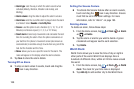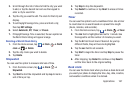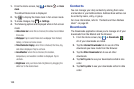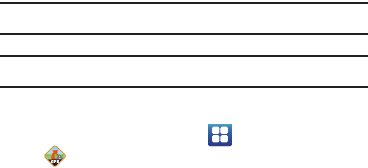
Applications 161
AT&T Navigator
AT&T Navigator provides you with access to real-time GPS-
driven applications. These programs not only allow you to
achieve turn-by-turn navigation, but also access local
searches.
Important!
You must have a data plan to use this feature.
Note:
These services require the purchase of a subscription.
Launching AT&T Navigator
1. From the Home screen, tap ➔
AT&T Navigator
.
2. Read the
Terms of Service
and tap
Accept
to
acknowledge the terms of use.
The first time that you use AT&T Navigator, the
necessary files will be downloaded. The AT&T
Navigator main screen displays.
3. Tap an AT&T Navigator plan that you choose to
purchase.
4. Follow the on-screen instructions.
Using AT&T Navigator
Although your phone does not come with left and right
softkeys, these are available as on-screen buttons so you
can activate their corresponding features.
1. Select an option and follow the on-screen instructions
to activate a Navigator feature.
•Maps
: provides access to 2D and 3D maps for both your
current location and for several categories of locations such
as Airports and Contacts.
•Drive To
: lets you get driving directions from wherever you are
to wherever you’re going. Choices include:
–
Set Up Home
: allows you to set up your Home address.
–
Set Up Work
: allows you to set up your Work address.
–
Favorites
: displays your favorite (marked) GPS navigation sites.
–
Recents
: displays your recently entered locations.
–
Airports
: allows you to use either local airports based on
current a GPS location or manually enter the 3-letter airport
code or name.
–
Contacts
: allows you to access a contact to get address
information. When the prompt is available, tap
Resume Trip
to
continue.