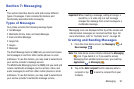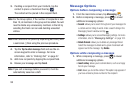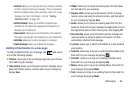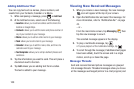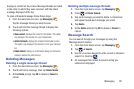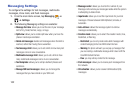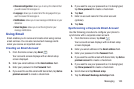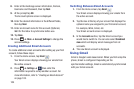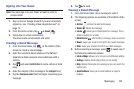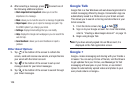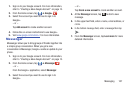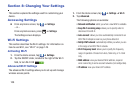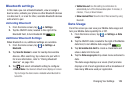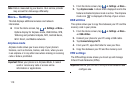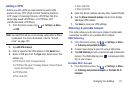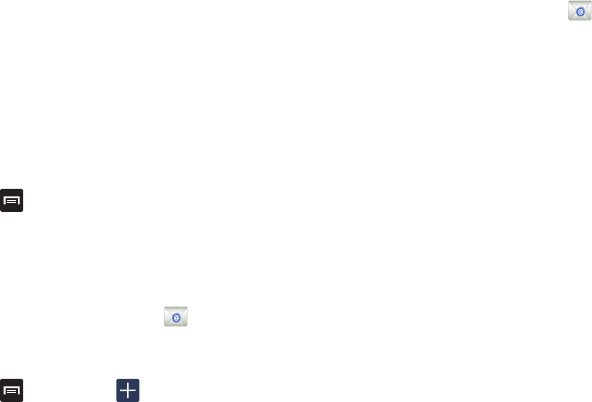
104
8. Enter all the Exchange server information, Domain,
Username and Password, then tap
Next
.
9. At the prompt tap
OK
.
The Account options screen is displayed.
10. Enter the desired information in the different fields,
then tap
Next
.
11. Enter an Account name for this account (Optional).
Wait for the Inbox to synchronize before use.
12. Tap
Done
.
13. Press ➔
More
➔
Account Settings
to change the
account settings.
Creating Additional Email Accounts
To create additional email accounts after setting up your first
account, follow these steps:
1. From the Home screen, tap
Email
.
Your Email screen displays showing your emails from
the active account.
2. Press ➔
Settings
➔ then enter the
information required to set up another account. For
more information, refer to “Creating an Email Account”
on page 103.
Switching Between Email Accounts
1. From the Home screen, tap
Email
.
Your Email screen displays showing your emails from
the active account.
2. Tap the box at the top of your screen that displays the
optional name you assigned to your first email account,
for example, Work, Gmail, etc.
Your Email account screen is displayed.
3. In the
Accounts
section, tap the Email account you
would like to switch to. You can also select
Combined
view
which will display email messages from all
accounts.
4. The new Email account is displayed.
Using Gmail
Gmail is Google’s web-based email. When you first setup the
phone, Gmail is configured. Depending on the
synchronization settings, Gmail is automatically synchronized
with your Gmail account.