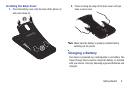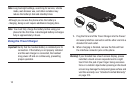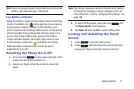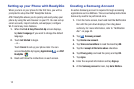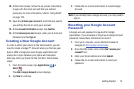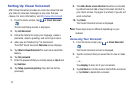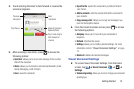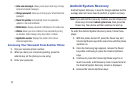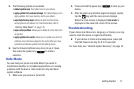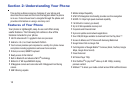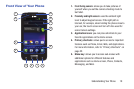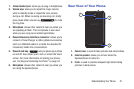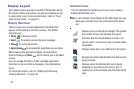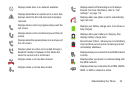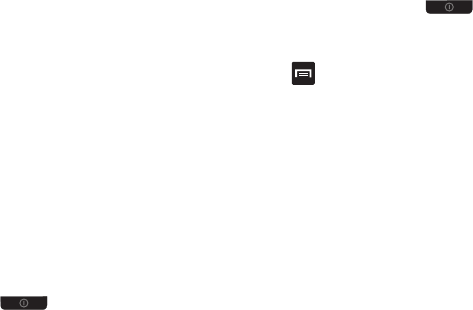
Getting Started 17
5. The following options are available:
• reboot system now
: this option turns on your phone.
• apply update from external storage
: this option allows you to
apply updates from your memory card to your phone.
• wipe data/factory reset
: deletes all data from the phone
except pictures and videos. For more information, refer to
“Factory Data Reset”
on page 135.
• wipe cache partition
: allows you to delete all cache data such
as log files.
• apply update from cache
: allows you to update your phone’s
software once it has been placed in the cache after you have
performed a Software update from the Settings menu.
6. Use the Volume Up/Down keys to scroll up or down,
then press the power key ( ) to make a
selection.
Safe Mode
You can boot your phone into Safe Mode if you wish to
troubleshoot whether or not added applications are causing
problems with the device. Safe mode will only load basic
system software.
1. Make sure your phone is turned off.
2. Press and hold the power key ( ) to boot up your
device.
3. After the start-up animation begins to display, rapidly
tap the
key until the Lock screen displays.
When the Lock screen is displayed,
Safe mode
is
displayed in the lower left corner of the screen.
Troubleshooting
If your device has fatal errors, hangs up, or freezes, you may
need to reset the device to regain functionality.
Ⅲ
If your device is frozen and unresponsive, press and
hold the Power/Lock Key for 8 to 10 seconds.
For more help, see “Android System Recovery” on page 16.