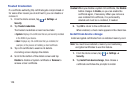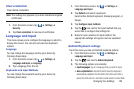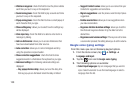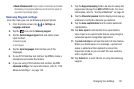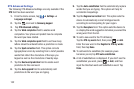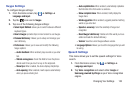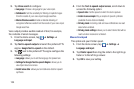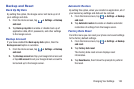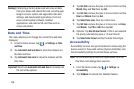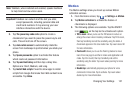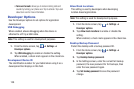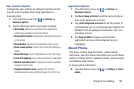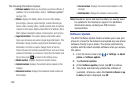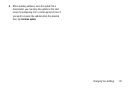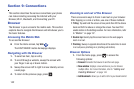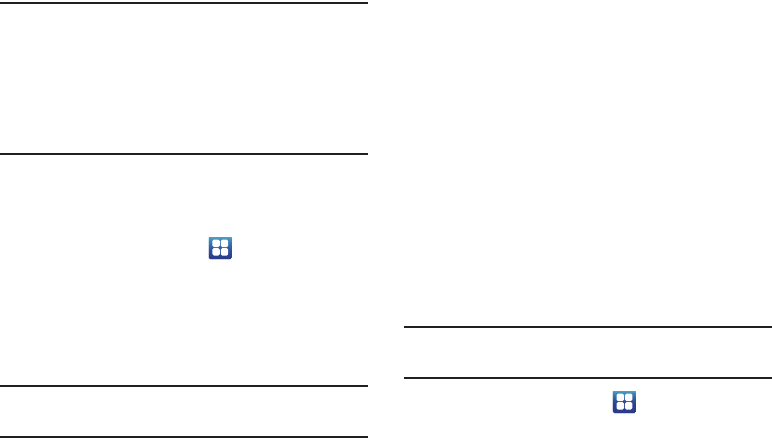
136
Warning!
Performing a Factory data reset will erase all data
from your phone and internal SD card, including your
Google account, system and application data and
settings, and downloaded applications. It will not
erase current system software, bundled
applications, and external SD card files such as
music and photos.
Date and Time
This menu allows you to change the current time and date
displayed.
1. From the Home screen, tap ➔
Settings
➔
Date
and time
.
2. Tap
Automatic date and time
to allow the network set
the date and time.
3. Tap
Automatic time zone
to allow the network set the
time zone.
Important!
Deactivate
Automatic date and time
to manually set
the rest of the options.
4. Tap
Set date
and use the plus or minus icons to set the
Month
,
Day
, and
Year
then tap
Set
.
5. Tap
Set time
and use the plus or minus icons to set the
Hour
and
Minute
then tap
Set
.
6. Tap
Select time zone
, then tap a time zone.
7. Tap
Set time
and use the plus or minus icons, set
Hour
,
and
Minute
. Tap
PM
or
AM
, then tap
Set
.
8. Optional: Tap
Use 24-hour format
. If this is not selected
the phone automatically uses a 12-hour format.
9. Tap
Select date format
and tap the date format type.
Accessibility
Accessibility services are special features to make using the
device easier for those with certain physical disabilities. Use
the Accessibility settings to activate these services.
Note:
You can download accessibility applications from the
Play Store and manage their use here.
1. From the Home screen, tap ➔
Settings
➔
Accessibility
.
2. Tap
TalkBack
to activate the TalkBack feature.