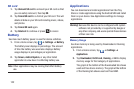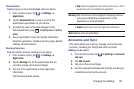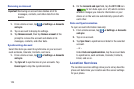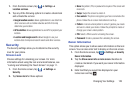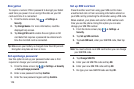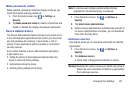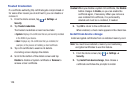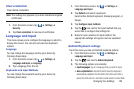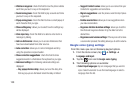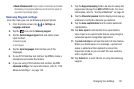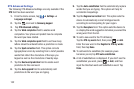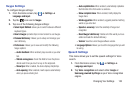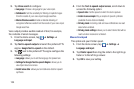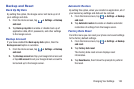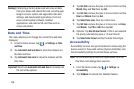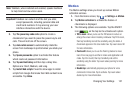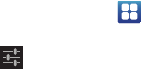
130
• Vibrate on keypress
: check this field to have the phone vibrate
each time you touch a key on the keyboard.
• Sound on keypress
: check this field to play a sound each time
you touch a key on the keyboard.
• Popup on keypress
: check this field to show a small popup of
each character that you type.
• Show settings key
: allows you to select how the settings key
will be displayed.
• Voice input key
: check this field to be able to enter text in a
message by talking.
• Add-on dictionaries
: allows you to access dictionaries that
have been downloaded from other sources.
• Auto correction
: allows you to correct mistyped words by
using the spacebar and punctuation.
• Show correction suggestions
: check this field to show
suggested words in a field above the keyboard as you type.
• Advanced settings
: the following advanced settings are
displayed:
–
Key popup dismiss delay
: allows you to set the delay time
that key pop-ups are dismissed. Select No delay or Default.
–
Suggest Contact names
: allows you to use names from your
Contacts for suggestions and corrections.
–
Bigram suggestions
: uses the previous word to help improve
suggestions.
–
Enable recorrections
: allows you to see suggestions when
you make recorrections.
–
Keypress vibration duration settings
: allows you to set the
time that each keypress vibrates. Drag the slider bar to the
desired time.
–
Keypress sound volume settings
: If the keys are set to make
a sound when pressed, this setting allows you to set the volume.
Google voice typing settings
From this menu you can set Samsung keypad options.
1. From the Home screen, tap ➔
Settings
➔
Language and input
.
2. Tap the
icon next to
Google voice typing
.
3. The following options are available:
• Select input languages
: tap on a language that you want to
input. Select
Automatic
to use the local language or select a
language from the list.