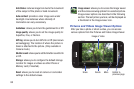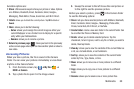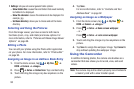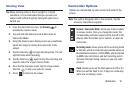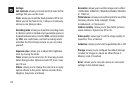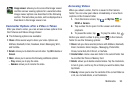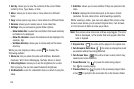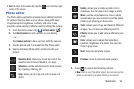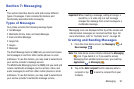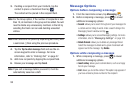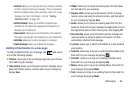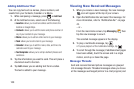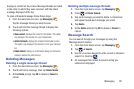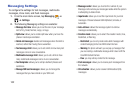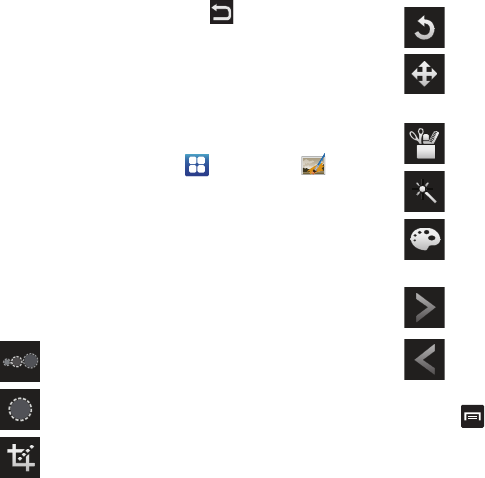
Multimedia 95
•
Exit
: to return to the videos list, tap the icon in the top right
corner of the screen.
Photo editor
The Photo editor application provides basic editing functions
for pictures that you take on your phone. Along with basic
image tuning like brightness, contrast, and color it also
provides a wide variety of effects used for editing the picture.
1. From the Home screen, tap ➔
Photo editor
.
2. Tap
Select picture
to edit a picture in your Gallery.
– or –
Tap
Capture picture
to take a picture with the camera.
3. Tap the picture and it is loaded into the Photo editor.
4. Use the following Photo editor controls to edit your
picture:
5. Press
to access the following options:
•New
: starts a new Photo Editor project. Be sure and save the
photo you are working on before starting a new project.
Selection Size
: allows you to set the size of the
selection tool to Small, Medium, or Large.
Selection
: use the selection tool to mark an area
for cropping, rotating, etc.
Crop
: allows you to crop (cut-out) an area of a
photo.
Rotate
: allows you to rotate a photo in all 4
directions. You can also mirror image a photo.
Move
: use the move feature to move a photo
around when you are zoomed in and the entire
photo is not showing on the screen.
Tools
: allows you to Copy and Paste to different
images. You can also use Warping and Fill.
Effects
: allows you to add various effects to your
photo.
Color
: allows you to adjust the Saturation,
Contrast, Brightness of a photo. You can also
make it gray-scale.
Next
: move to next photo project.
Previous
: move to previous photo project.