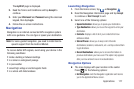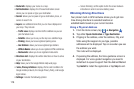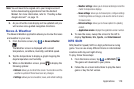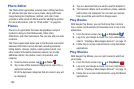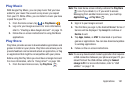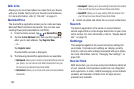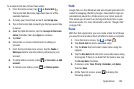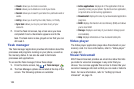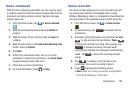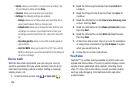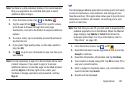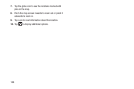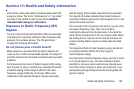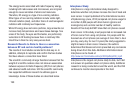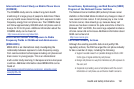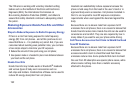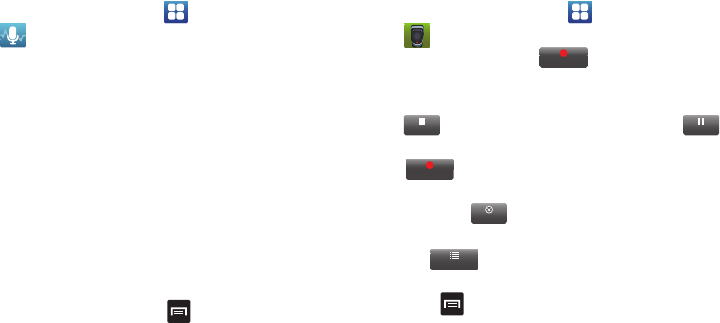
Applications 185
Voice command
With the Voice command application you can use your voice
to perform operations that you would normally have to do by
hand such as dialing a phone number, texting a message,
playing music, etc.
1. From the Home screen, tap ➔
Voice command
.
2. Read the Samsung Disclaimer then tap
Confirm
to
continue.
3. Read the Vlingo Terms of Service then tap
Agree
to
continue.
4. Read the information on the
How to Use Samsung voice
screen, then tap
Confirm
.
5. Tap
Finish
.
6. At the Voice command screen, tap on an icon for
assistance in using Voice command or tap
Tap & Speak
to speak what you would like to do.
7. Follow the on-screen instructions.
8. For more information, press
➔
Help
.
Voice recorder
The Voice recorder allows you to record an audio file up to
one minute long and then immediately share it using
AllShare, Messaging, Gmail, or via Bluetooth. Recording time
will vary based on the available memory within the phone.
1. From the Home screen, tap ➔
Voice recorder
.
2. To start recording, tap and speak into the
microphone.
3. During the recording process you can either tap
Stop
to stop and save the recording or
Pause
to temporarily halt the recording. After pausing, tap
to resume recording. Once the audio
recording has stopped, the message is automatically
saved. Tap to cancel the recording without
saving.
4. Tap
to display a list of all your voice
recordings. Tap a voice recording to play it.
5. Press
to display the following options:
•Share
: allows you to share your recording using Bluetooth,
Email, Gmail, Messaging, or Wi-Fi Direct.
Record
Stop
Pause
Record
Cancel
List