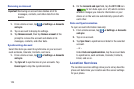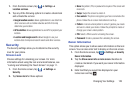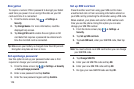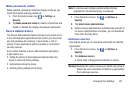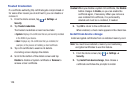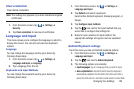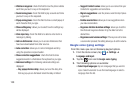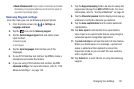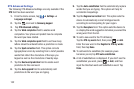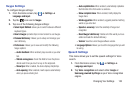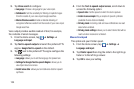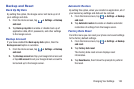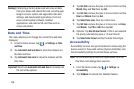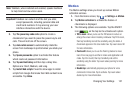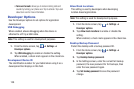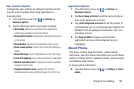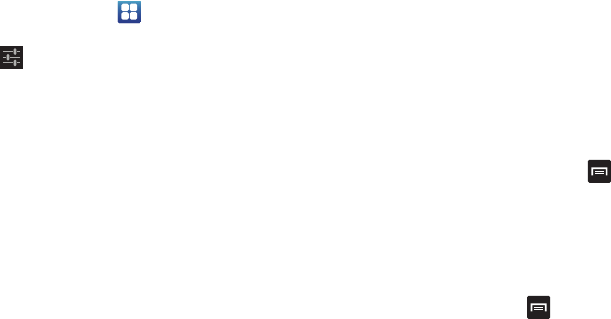
132
XT9 Advanced Settings
The following XT9 Advanced settings are only available if the
XT9
field has been selected.
1. From the Home screen, tap ➔
Settings
➔
Language and input
.
2. Tap the
icon next to
Samsung keypad
.
3.
Tap
XT9 Advanced settings
.
4. Tap the
Word completion
field to enable word
completion. Your phone will predict how to complete
the word you have started.
5. Tap the
Word completion point
field to set how many
letters should be entered before a prediction is made.
6. Tap the
Spell correction
field. This option corrects
typographical errors by selecting from a list of possible
words that reflect the characters of the keys you
tapped as well as the characters of nearby keys.
7. Tap the
Next word prediction
field to enable word
prediction for the next word.
8. Tap the
Auto-append
field to automatically add
predictions to the word you are typing.
9. Tap the
Auto-substitution
field to automatically replace
words that you are typing. This option will help for
accidental misspellings.
10. Tap the
Regional correction
field. This option sets the
device to automatically correct mistyped words
according to normal spelling for your region.
11. Tap the
Recapture
field. This option sets the device to
re-display the word suggestion list when you select the
wrong word from the list.
12. To add a new word to the T9 dictionary:
Tap the
XT9 my words
field, then press ➔
Add
.
Enter the new word in the
Register to XT9 my words
field, then tap
Done
.
13. To add words to substitute (for example youve
becomes you’ve) tap
XT9 auto-substitution
.
14. A list of substitutions is displayed. If you don’t see the
substitution you want, press ➔
Add
, and then
input the Shortcut word and Substitution word. Tap
Done
.