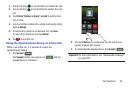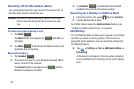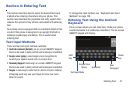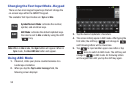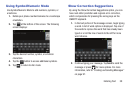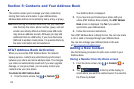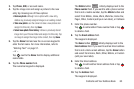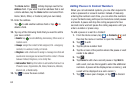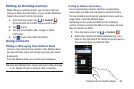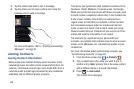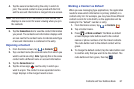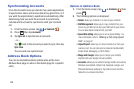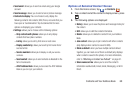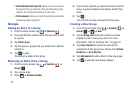Contacts and Your Address Book 63
3. Tap
Phone
,
SIM
, or account name.
4. Tap the image icon and assign a picture to the new
entry by choosing one of three options:
• Remove photo
: although not an option with a new entry,
deletes any previously assigned image on an existing contact.
• Take new photo
: use the camera to take a new picture and
assign it to this entry, then tap
Save
.
• Select new photo from Gallery
: retrieve a previously stored
image from your Pictures folder and assign it to this entry. Tap
an image to assign the image to the contact, then tap
Save
.
5. Tap the
Name
field and use the on-screen keypad to
enter the full name. For more information, refer to
“Entering Text” on page 57.
– or –
Tap
next to the
Name
field to display additional
name fields.
6. Tap the
Phone number
field.
The numerical keypad is displayed.
The
Mobile
button initially displays next to the
Phone number
field. If you want to add a phone number
that is not a mobile number, tap the
Mobile
button and
select from Mobile, Home, Work, Work fax, Home Fax,
Pager, Other, Custom (add your own label), or Callback.
7. Enter the phone number.
Tap
to add another Phone number field or tap
to delete a field.
8. Tap the
Email address
field.
The keypad is displayed.
The
Home
button initially displays next to the
Email address
field. If you want to add an Email address
that is not a Home email address, tap the
Home
button
and select from Home, Work, Other, Mobile, or Custom
(add your own label).
9. Enter the Email address.
Tap
to add another Email address field or tap
to delete a field.
10. Tap the
Address
field.
The keypad is displayed.
Mobile
Home