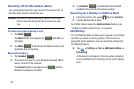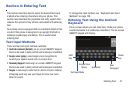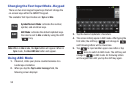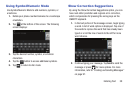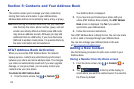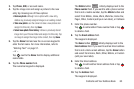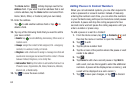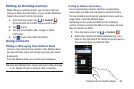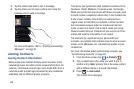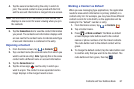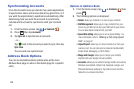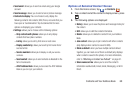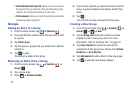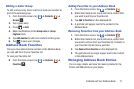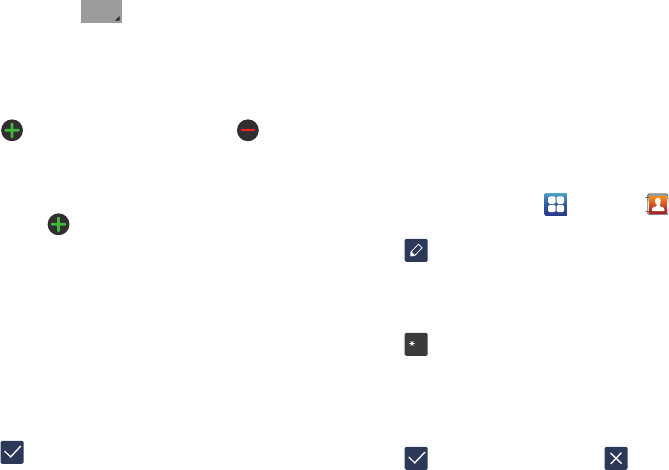
64
The
Home
button initially displays next to the
Address
field. If you want to add an address that is not
a Home address, tap the
Home
button and select from
Home, Work, Other, or Custom (add your own label).
11. Enter the address.
Tap
to add another address field or tap to
delete a field.
12. Tap any of the following fields that you want to add to
your new contact:
•Events
: tap to add a Birthday, Anniversary, Other event, or
Custom event.
•Groups
: assign the contact to Not assigned, ICE - emergency
contacts, Co-workers, Family, or Friends.
•Ringtone
: adds a field used to assign a message tone that will
sound when messages are received from this contact. Choose
between Default, Ringtones, or Go to My files.
• Add another field
:
tap this button to add another field such as
Phonetic name, Organization, IM, Notes, Nickname, Website,
Internet call, or Relationship.
13. Tap to save the new contact.
Adding Pauses to Contact Numbers
When you call automated systems, you are often required to
enter a password or account number. Instead of manually
entering the numbers each time, you can store the numbers
in your Contacts along with special characters called pauses
and waits. A pause will stop the calling sequence for two
seconds and a wait will pause the calling sequence until you
enter a number or press a key.
To add a pause or a wait to a Contact:
1. From the Home screen, tap ➔
Contacts
, and
then tap the name or number to open the Contact.
2. Tap to edit.
3. Tap the phone number field.
4. Tap the screen at the position where the pause or wait
needs to be added.
5. Tap .
6. Tap
Pause
to add a two-second pause or tap
Wait
to
add a wait, and use the keypad to enter the additional
numbers. A pause will be displayed as a comma (,) and
a wait will be displayed as a semi-colon (;).
7. Tap
to save your changes, or tap to discard.
Home
#