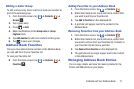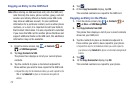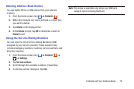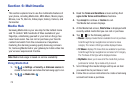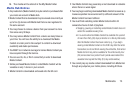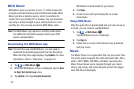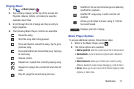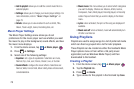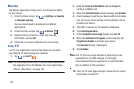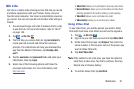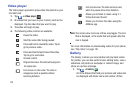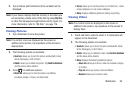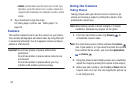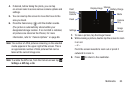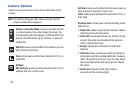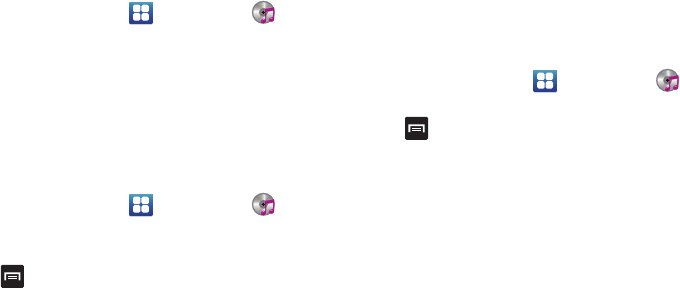
Multimedia 79
Adding Music to a Playlist
To add files to the playlist:
1. From the Home screen, tap ➔
Music player
.
2. Tap the
Playlists
tab.
3. Tap the playlist name in which to add music.
4. Tap
Add music
.
5. Tap a music file, or tap
Select all
to add all the music
tracks to this playlist then tap
Add
.
Removing Music from a Playlist
To remove music files from a playlist:
1. From the Home screen, tap ➔
Music player
.
2. Tap the
Playlists
tab.
3. Tap the playlist name in which to delete music.
4. Press ➔
Remove
.
5. Tap the checkbox to the right of each track you want to
remove from this playlist, or tap
Select all
to remove all
the music tracks from this playlist, then tap
Remove
.
Editing a Playlist
Besides adding and removing music files in a playlist, you
can also rename the playlist.
To edit a playlist:
To edit a playlist:
1. From the Home screen, tap ➔
Music player
.
2. Tap
Playlists
.
3. Press ➔
Edit title
.
4. Tap a playlist name to edit.
5. Tap the
Name
field for the selected playlist, enter a new
name for the playlist then tap
Save
.
For information on downloading music for your phone, see
“Play Store” on page 181.
Play Music
With Google Play Music, you can play music that you have
added to your music file as well as any music you copied
from your PC. While offline, you can listen to music you have
copied from your PC. see “Play Music” on page 181.