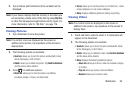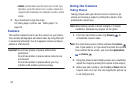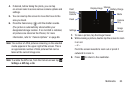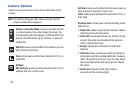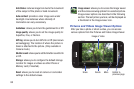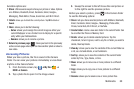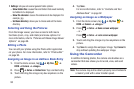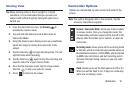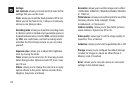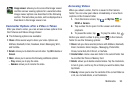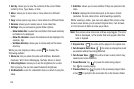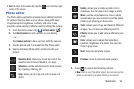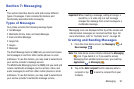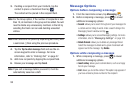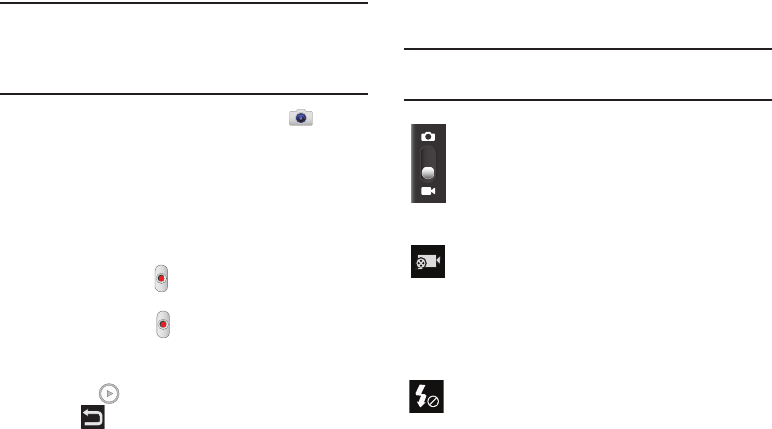
Multimedia 91
Shooting Video
Tip:
When shooting video in direct sunlight or in bright
conditions, it is recommended that you provide your
subject with sufficient light by having the light source
behind you.
1. From the main Home screen, tap
Camera
to
activate the camera mode.
2. Tap and slide the Camera mode button down to
Camcorder Mode.
3. Using the phone’s main display screen as a viewfinder,
adjust the image by aiming the camcorder at the
subject.
4. Tap the Video key ( ) to begin shooting video. The red
light will blink while recording.
5. Tap the Video key ( ) again to stop the recording and
save the video file to your Camera folder.
6. Once the file has been saved, tap the image viewer,
then tap to play your video for review.
7. Press to return to the viewer.
Camcorder Options
Options are represented by icons across both sides of the
screen.
Note:
The options disappear after a few seconds. Tap the
screen to make them reappear.
Camera / Camcorder Mode
: allows you to take a photo
in various modes. Once you change the mode, the
corresponding indicator appears at the top left of the
display. Slide the button up for Camera, or down for
Camcorder.
Recording mode
: allows you to set the recording mode
to: Normal, which is limited only by available space on
the destination location, Limit for MMS, which is limited
by MMS size restrictions, and Self recording which
activates the front-facing camera so you can video
yourself.
Flash
: allows you to set the flash options to Off or On.
When you set the flash to On, it stays on continually
while you are taking a video.