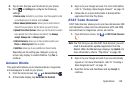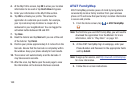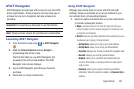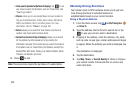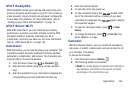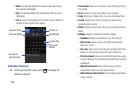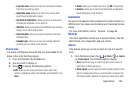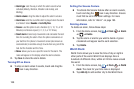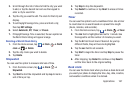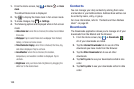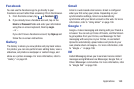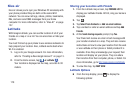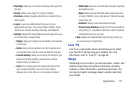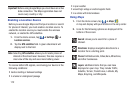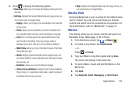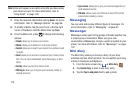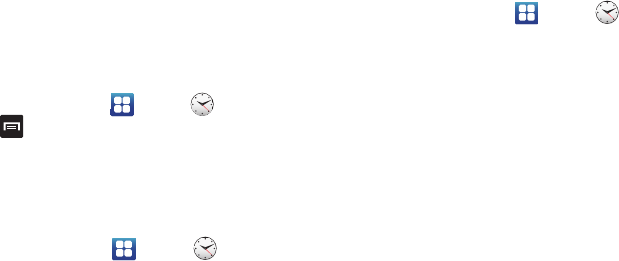
Applications 167
3. Scroll through the list of cities to find the city you want
to add, or tap the Search bar and use the keypad to
enter a city to search for.
4. Tap the city you want to add. The clock for that city will
display.
5. To set Daylight Savings time, press and hold a city,
then tap
DST settings
.
6. Select
Automatic
,
Off
,
1 hour
, or
2 hours
.
7. If Daylight Savings Time is selected, the sun symbol on
the World Clock listing will appear orange.
Deleting a World Clock Entry
1. From the Home screen, tap ➔
Clock
➔
World
clock
➔
➔
Delete
.
2. Tap the city clocks you wish to delete.
3. Tap
Delete
.
Stopwatch
You can use this option to measure intervals of time.
1. From the Home screen, tap ➔
Clock
➔
Stopwatch
.
2. Tap
Start
to start the stopwatch and tap
Lap
to mark a
unit of time per lap.
3. Tap
Stop
to stop the stopwatch.
4. Tap
Restart
to continue or tap
Reset
to erase all times
recorded.
Timer
You can use this option to set a countdown timer. Use a timer
to count down to an event based on a preset time length
(hours, minutes, and seconds).
1. From the Home screen, tap ➔
Clock
➔
Timer
.
2. The
min
field is highlighted and set to 1 minute. Use
the keypad to set the number of minutes you want.
3. Tap the
hr
field to set hours if desired. As you tap
different fields, they will become highlighted.
4. Tap the
sec
field to set seconds.
5. Tap
Start
to begin the timer and tap
Stop
to pause the
timer.
6. After stopping, tap
Restart
to continue or tap
Reset
to
set the timer back to the original setting.
Desk clock
You can use the Desk clock when you have a desk dock and
you want your phone to display the time, day, date, location,
and weather conditions when it is docked.