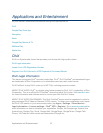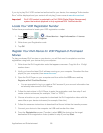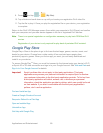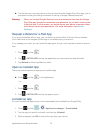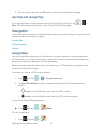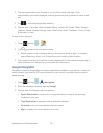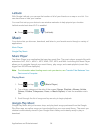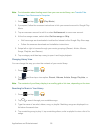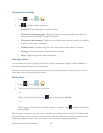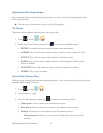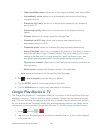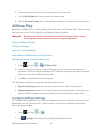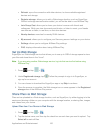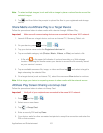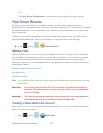Applications and Entertainment 95
Note: For information about loading music from your own music library, see Transfer Files
Between Your Device and a Computer.
1. Press and tap > (Play Music).
2. If prompted, follow the onscreen instructions to link your current account to Google Play
Music.
3. Tap an onscreen account to add it or select Add account to use a new account.
4. At the free songs screen, select either Get free songs or Skip.
Get free songs are downloaded via either the Internet or the Google Play Store app.
Follow the onscreen download and installation instructions.
5. Swipe left or right to browse through your music groupings (Recent, Artists, Albums,
Songs, Playlists, and Genres).
6. Tap a category and then tap a song
to open it and begin playback.
Changing Library View
You can change the way you view the contents of your music library.
1. Press and tap > .
2. Tap and then tap a view option: Recent, Albums, Artists, Songs, Playlists, or
Genres.
Note: The contents of your library display in a scrolling grid or list view, depending on the view.
Searching for Music in Your Library
1. Press and tap > .
2. Tap to search through your available songs.
3. Type the name of an artist, album, song, or playlist. Matching songs are displayed in a
list below the search box.
4. Tap a matching song to play it, tap a matching album, artist or playlist to view a list of its
songs.