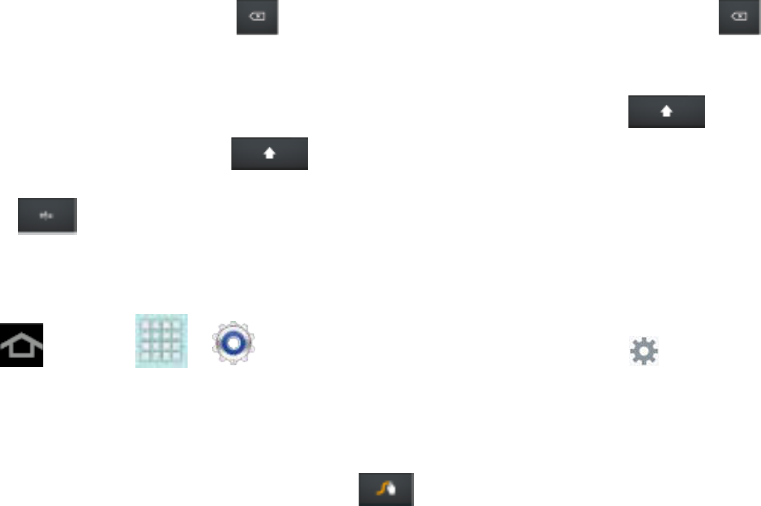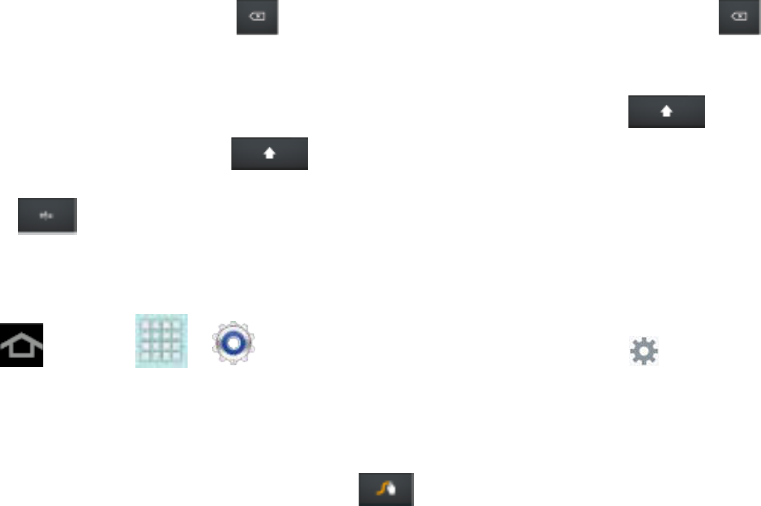
Device Basics 25
If you make a mistake, tap to delete a single character. Touch and hold to
delete an entire word or field.
By default, Swype starts with a capital at the beginning of text. Tap to start
with a capital letter, or tap twice to enter all capitals.
Tap to switch to a symbols keyboard, and then tap keys to enter symbols.
Configure Swype
1. Press and tap > > Language and input, and then tap next to
Swype.
- or -
From the Swype keyboard, touch and hold to access Swype settings.
2. Tap How to Swype to view an on-screen manual for Swype.
3. Tap Preferences and configure any of the following advanced options:
Sound on keypress enables sounds generated by the Swype application.
Show helpful tips enables the device to display helpful tips
Auto-spacing inserts spaces automatically when you pause entering text.
Auto capitalization automatically capitalizes the first letter of the first word in each
sentence (standard English style).
Show complete trace briefly displays the Swype trace.
Next word prediction predicts the next word you are likely to enter. (A green check
mark indicates the feature is enabled.)
Reset Swype’s dictionary deletes any words you have added to Swype’s
dictionary.
Version displays the software version information.
4. Tap Language Options to activate and select the current text input language.
5. Tap Swype Connect to activate social media personalization and configure data
settings.