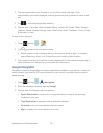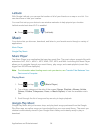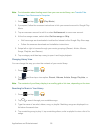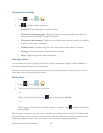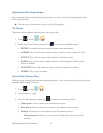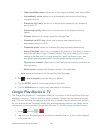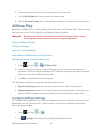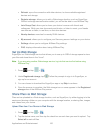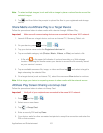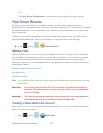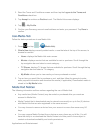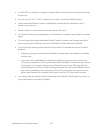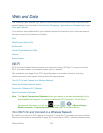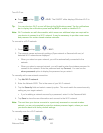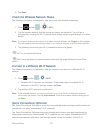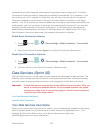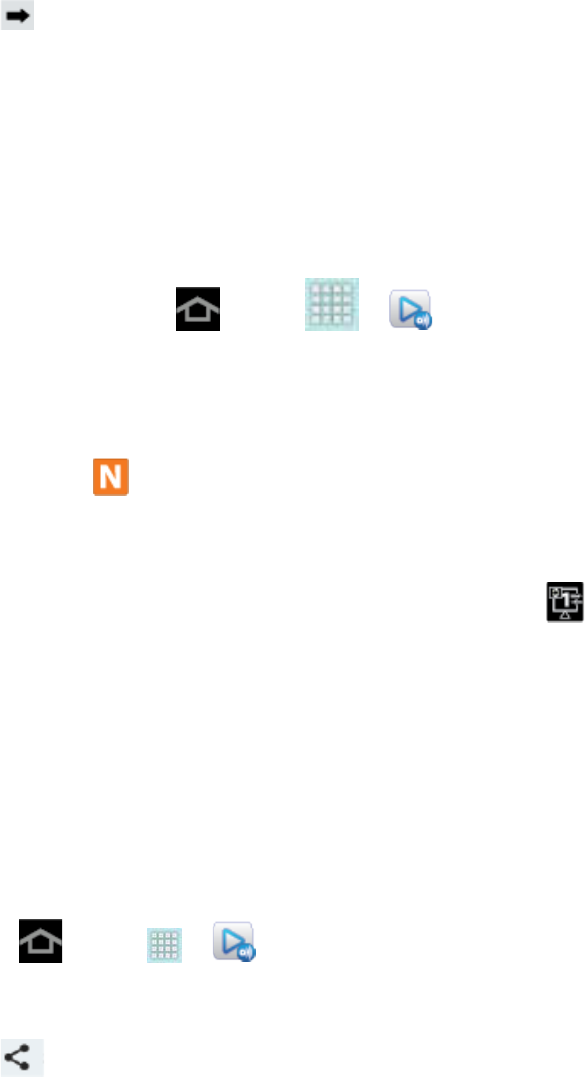
Applications and Entertainment 101
Note: To select multiple images, touch and hold an image to place a colored border around the
selected images.
3. Tap , and then follow the prompts to upload the files to your registered web storage
service.
Share Media via AllShare Play to a Target Device
Follow the procedures below to share media with a device through AllShare Play.
Important! Make sure all communicating devices are connected to the same Wi-Fi network.
1. Launch AllShare on a target device, such as an Internet TV, Samsung Tablet, etc.
2. On your device, press and tap > .
3. Tap your device name under the Registered devices list.
4. Tap an available category tab (Photos, Music, Videos, or Files) and select a file.
A file with in the upper left indicates it is stored remotely on a Web storage
location. Selecting this media causes your device to access the file currently stored
on your services’ servers.
5. Tap an available onscreen file, image, or video and then tap , and select a target to
begin streaming the selected files.
6. On a target device (such as Internet TV), select the onscreen Allow button to continue.
Note: At this stage your device is requesting access to share media with the external source.
AllShare Play Screen Sharing via Group Cast
Follow the procedures below to share via Group Cast.
Important! Verify all of your recipients are connected to the same Wi-Fi network.
1. Press and tap > .
2. Select one or more items.
3. Tap > Group Cast.
4. Enter a security PIN and tap Done.
5. Your device waits for other connected recipients to accept the connection and enter the
PIN on their screens.