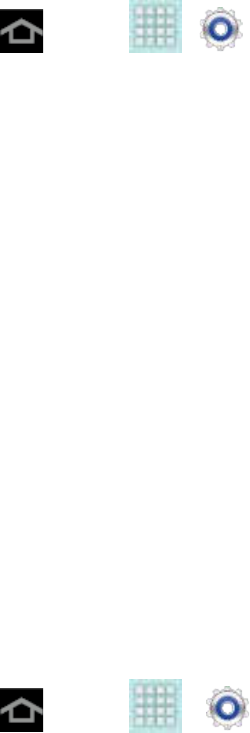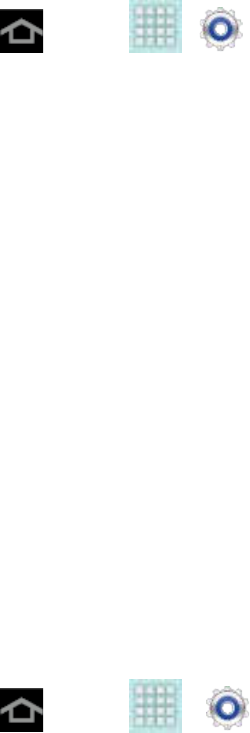
Tools and Calendar 143
Pair with a Bluetooth Device
Search for a Bluetooth device and pair with it, to establish a connection between your device
and the target device. After pairing , your device and the target device will recognize each other,
and you can connect without entering a passcode or PIN.
To listen to music with your headset or car kit, the headset or car kit must support the A2DP
Bluetooth profile.
Note: Due to different specifications and features of other Bluetooth-compatible devices,
display and operations may be different, and functions such as transfer or exchange
may not be possible with all Bluetooth-compatible devices.
1. Press and tap > > Bluetooth.
2. If Bluetooth is not on, tap the ON/OFF slider to turn it on.
3. Make sure that the headset is discoverable, so that your device can find the headset.
Refer to the instructions that came with the headset to find out how to set it to
discoverable mode.
4. Tap Scan to scan for Bluetooth devices within range.
5. When you see the name of your headset displayed in the Bluetooth devices section, tap
the device. Your device then automatically tries to pair with the headset. If automatic
pairing fails, enter the passcode supplied with your headset.
The pairing and connection status is displayed below the target device name in the Paired
devices section. When the target device is connected to your device, (Bluetooth connected)
displays in the status bar.
Connect to a Paired Device
When you have paired another Bluetooth device with your device, you should be able to
reconnect it automatically by turning on Bluetooth on both devices. However, sometimes you
will need to reconnect manually, for example if you have been using your headset with another
Bluetooth device.
1. Press and tap > > Bluetooth.
2. If Bluetooth is not on, tap the ON/OFF slider to turn it on.
3. Make sure that the headset is discoverable.
4. Tap the headset’s name in the Bluetooth devices section.