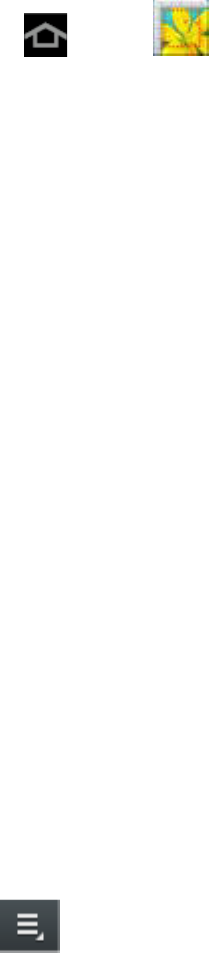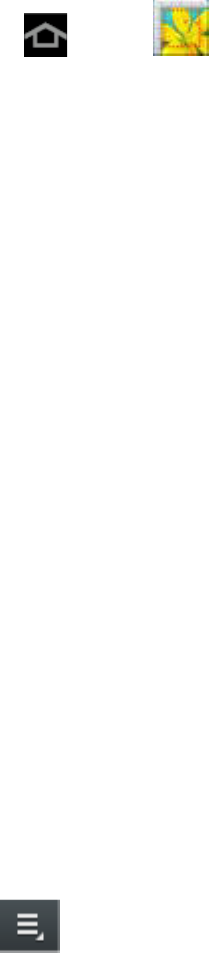
Camera and Video 129
Follow the below procedures to use Photo Editor.
1. Press and tap (Photo editor).
2. Tap Select picture to edit a picture in your Gallery, or tap Take picture to take a new
picture with the Camera.
3. Tap the picture to load it into Photo editor.
4. Use the following Photo editor controls to edit your picture:
Selection: allows you to drag your finger over the picture to select an area of the
picture. Choose Magnetic, Lasso, Brush, Round, or Square selection patterns.
When Selection is active, tap Selection size to choose the size of selections, or
Inverse to invert a selection.
Rotate: allows you to rotate a photo in all 4 directions. You can also mirror image a
photo.
Resize: allows you to resize the current image.
Crop: allows you to crop a photo to customize a size.
Color: allows you to access color options including
Auto adjustment, Exposure,
Saturation, Contrast, Brightness, Hue, Grey-scale, or Temperature.
Effect: allows you to add various effects to your photo.
Tools: access other picture options.
Undo: undo the most recent photo adjustment.
Redo: redo the most recent undone photo adjustment.
Crop: allows you to crop a photo to customize a size.
5. Tap to access the following options:
Select picture: selects an existing image from your Gallery and starts a new Photo
editor project. Be sure and save the photo you are working on before starting a new
project.
Take picture: launches the camera and allows you to take a new picture to then use
as a new Photo editor project.
Share via: allows you to share your photo via Bluetooth, Dropbox, Email, Email,
Gmail, Google+, Group Cast, Picasa, or Wi-Fi Direct.