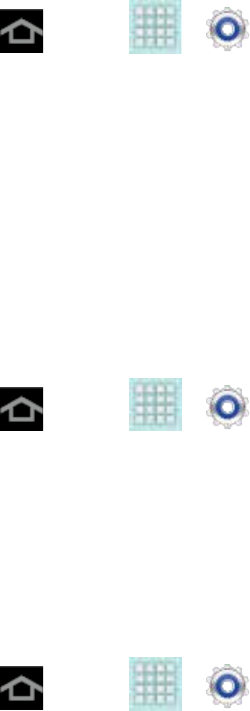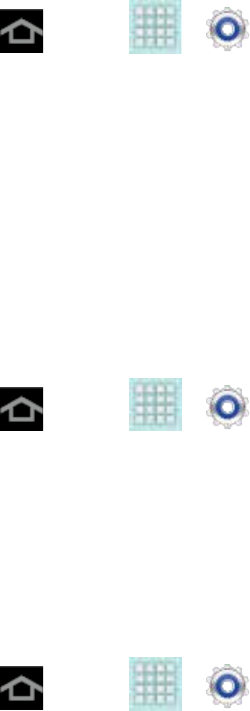
Settings 46
Use Location Services
Use GPS Satellites
Location and Google Search
Use Location Services
Use the following steps to use wi-fi or mobile networks to determine your device's location.
1. Press and tap > > Location services.
2. Tap Use wireless networks. A green checkmark indicates the feature is enabled.
This service uses available wireless networks to pinpoint your location within certain
applications such as Google Maps.
3. Tap Agree. Enabling this feature allows Google to collect anonymous location data
whether or not any location application or other related feature is active or in use.
Use GPS Satellites
Use the following steps to enable your device's GPS location feature.
1. Press and tap > > Location services.
2. Tap Use GPS satellites. A green checkmark indicates the GPS location feature is
enabled.
Location and Google Search
This option allows you to quickly refine your search results by permitting Google to use your
location data.
1. Press and tap > > Location services.
2. Tap Location and Google search and tap Agree to enable the positioning sensors.
Security Settings
This menu contains features that allows you to configure the device’s security parameters.
Screen Lock
Encrypt Device
Encrypt SD card