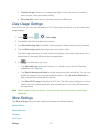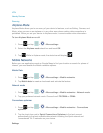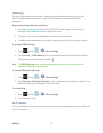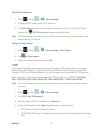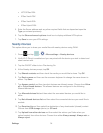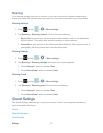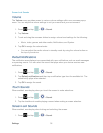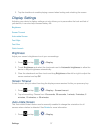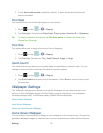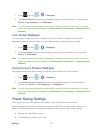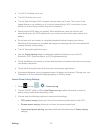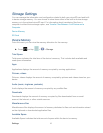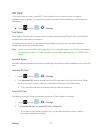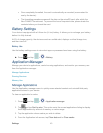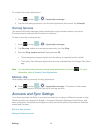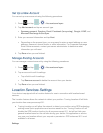Settings 38
2. Touch Auto-rotate screen (enabled by default). A green checkmark indicates the
feature is enabled.
Font Style
You can set the font for all text that displays on your device.
1. Press and tap > > Display.
2. Tap Font style. Choose from Default font, Choco cooky, Helvetica S, or Rosemary.
Tip: To acquire additional font options, tap Get fonts online to access new fonts in the
Google Play Store app.
Font Size
This option allows you to select which size of font is displayed.
1. Press and tap > > Display.
2. Tap Font size. Choose from Tiny, Small, Normal, Large, or Huge.
Quick Launch
This multifunctional key allows you to quickly open an application or perform a task. You can
change or remove Quick Launch key (the default is screen capture).
1. Press and tap > > Display.
2. Tap Quick launch and select one of the features. Select None to remove the key from
the menu bar.
Wallpaper Settings
The Wallpaper settings option allows you to set the Wallpaper for your Home screen, Lock
screen, or both. Wallpapers consist of either Gallery images (user taken), Live wallpapers
(animated backgrounds), or Wallpaper gallery (default device wallpapers).
Home Screen Wallpaper
Lock Screen Wallpaper
Home and Lock Screens Wallpaper
Home Screen Wallpaper
You can select a unique picture to display as your wallpaper on the Home Screen. Choose from
preloaded wallpaper images or select a photo you have downloaded or taken with the Camera.