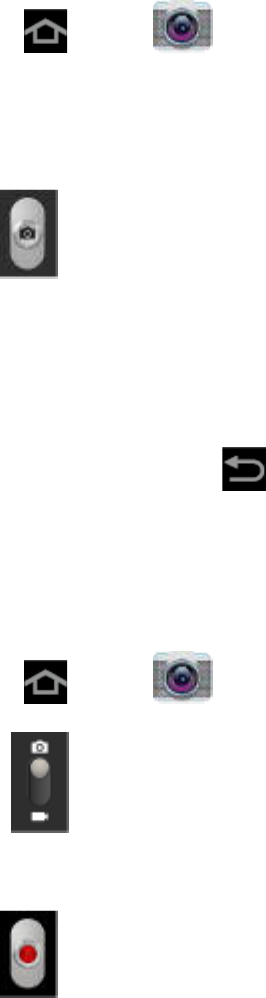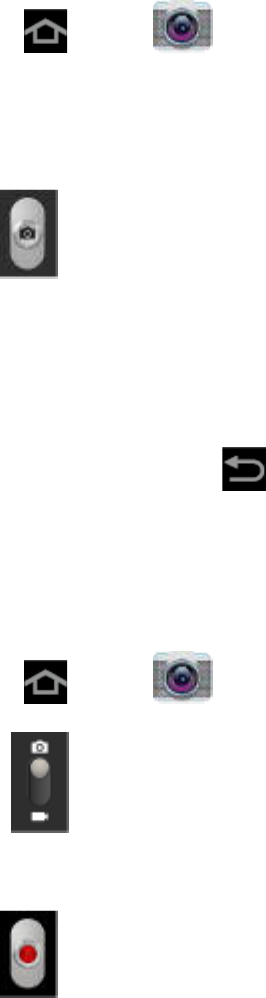
Camera and Video 123
Take a Picture
You can take high-resolution pictures using your device’s 3.0 MP digital camera.
Note: By default, the main Home screen contains a shortcut to Camera. If you delete it, or if
you want to access the camera from another Home screen, tap <icon> Home > <icon>
Apps > <icon> Settings .
1. Press and tap (Camera).
2. Using the device’s main display screen as a viewfinder, compose your picture by aiming
the camera at the subject. If desired, before taking the photo, you can tap onscreen
icons to access various camera options and settings.
3. Tap .
Note: To enable the GPS icon, tap <icon> > GPS tag > On.
Close the Camera
Follow the procedure below to close your device’s camera.
► On the camera screen, tap .
Record Videos
In addition to taking pictures, you can record, view, and send videos with your device’s built-in
video camera.
1. Press and tap (Camera).
2. Slide to activate camcorder mode.
3. Use the display screen as a viewfinder and aim the camera lens at your subject.
4. Tap
to begin recording.