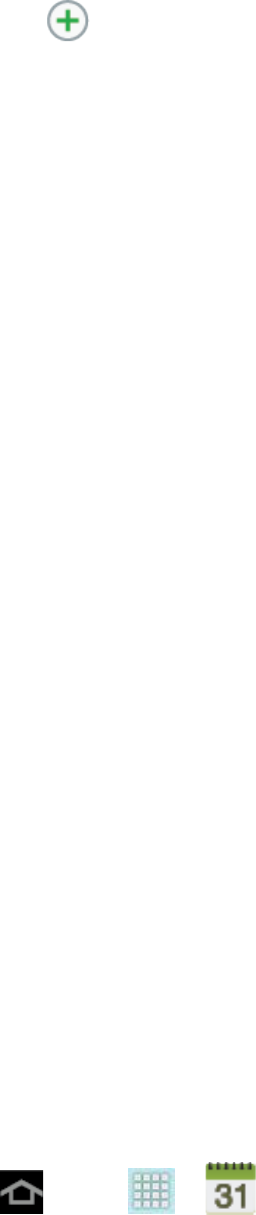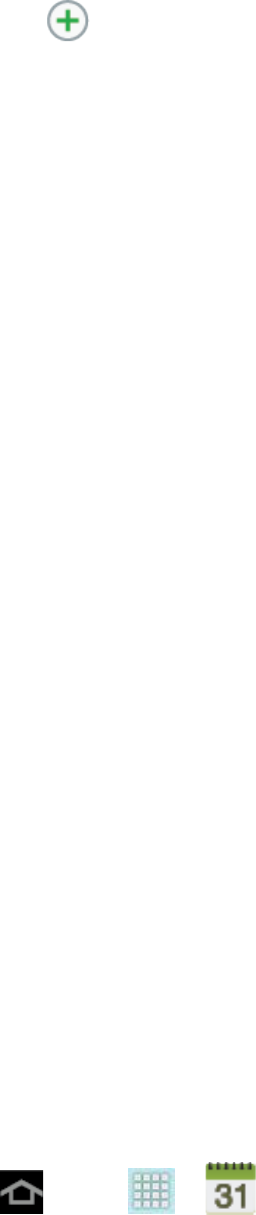
Tools and Calendar 135
• Tap to the right of Images to add an image from the Gallery or take a new
picture using the camera.
4. Tap Save to store the new event and synchronize it with your selected account.
Event Alerts
When your device is turned on and you have an event alarm scheduled, your device alerts you
and displays the event summary. There are several ways your device alerts you to scheduled
events:
● By playing the assigned ringtone.
● By showing the Alert screen.
Event Reminders
When your device is turned on and you have an event alarm scheduled, there are several ways
your device alerts you to scheduled events:
● By playing a short beep.
● By indicating an icon within the Status bar.
To view additional options:
1. Tap the Status bar to open the Notifications panel.
2. Tap the upcoming event name from the onscreen list to display the event within the
Calendar notifications screen.
3. Tap an option.
Set snooze duration to set the length of time to allow before you are reminded of
the event. Choose from: 3 minutes, 5 minutes, 10 minutes,15 minutes, or 30
minutes.
Snooze to be reminded of the event at a future time.
Dismiss to dismiss the reminder.
View Events
The following procedure helps you view your calendar events.
1. Press and tap > > (Calendar). Once an event has been created,
entries are shown in the default view.
2. To view a Calendar event farther out, tap either Week or Month.